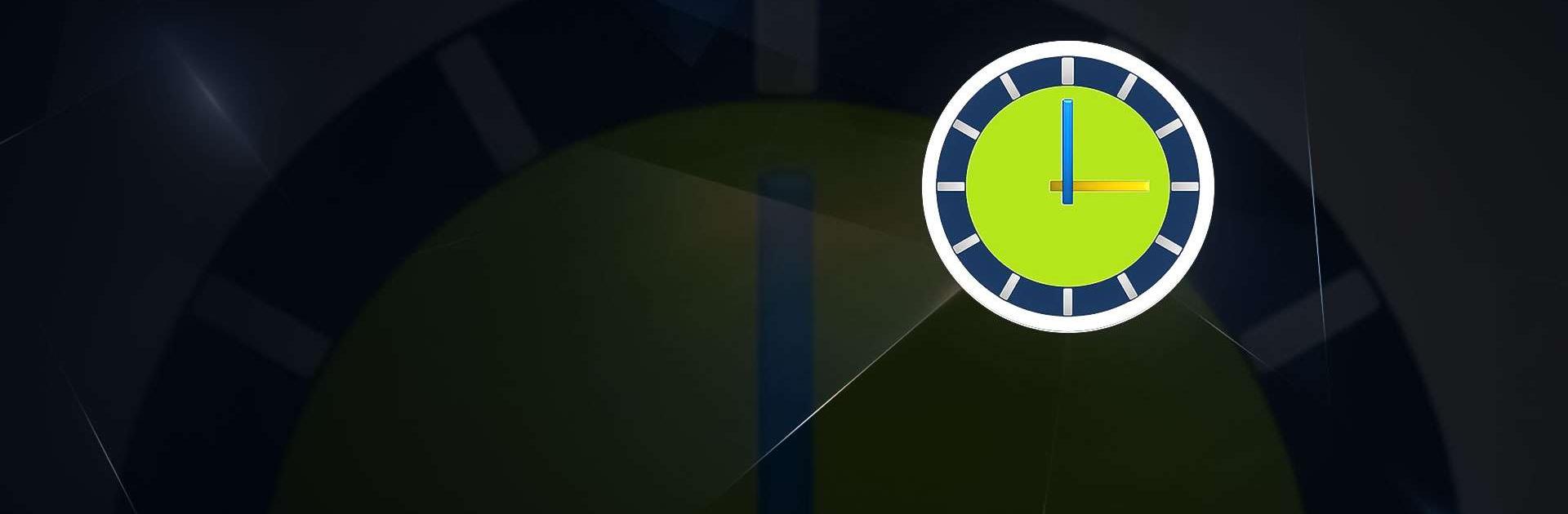ClockView: Always On Clock is a tools app developed by KIMSCOM. BlueStacks app player is the best platform to use this Android app on your PC or Mac for your everyday needs.
ClockView: Always On Clock app is a useful tool that offers a range of customization options and features. One of its most notable features is the analog and digital clock designs available, which can be set to run as a screen saver or in sleep mode. The app can also be set to run automatically when plugged in and can be turned on and off by using the power button.
Users can choose between a 12-hour or 24-hour time display and can also add the year, date, and day format to the clock and calendar display in the background.
Additionally, the app provides various useful features and options settings, such as the ability to switch easily to night mode, adjust the clock brightness, change the digital color, font, and size, and customize the color of the analog and minute hands.
The app also displays battery level and temperature and provides a hybrid clock with a compass, a memo feature that supports handwriting and S-Pen, and a bouncing ball game for eye training. Users can also set the alarm and timer.