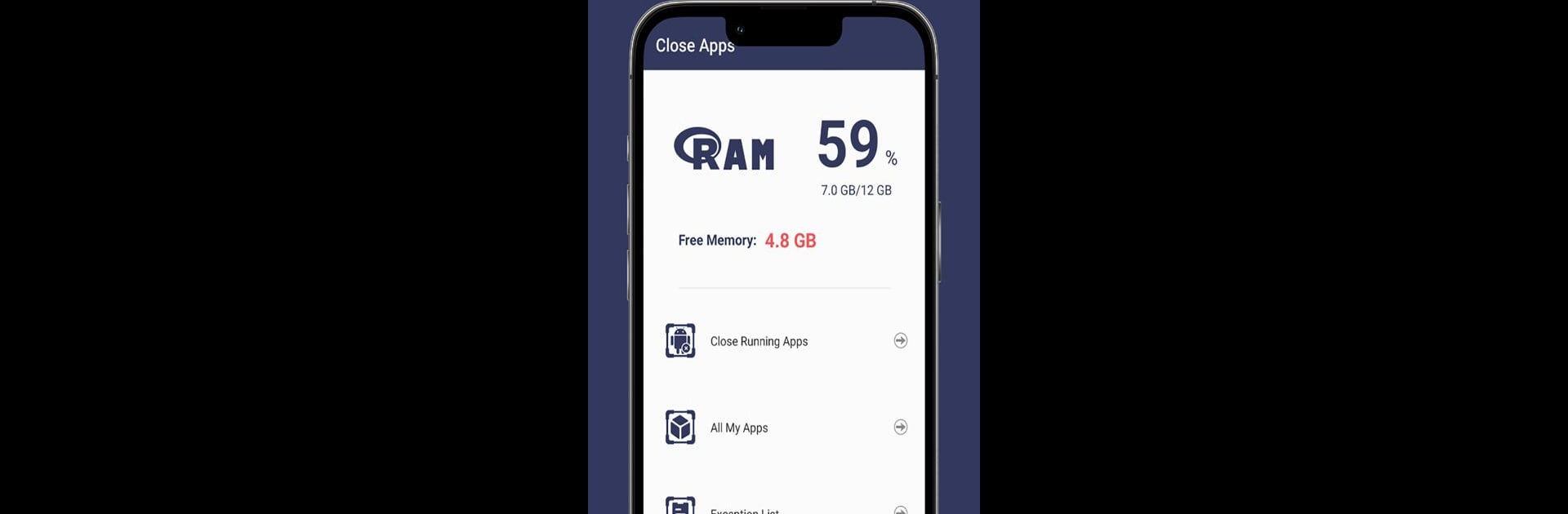Why limit yourself to your small screen on the phone? Run Close App: Close running Apps, an app by SharyPlay, best experienced on your PC or Mac with BlueStacks, the world’s #1 Android emulator.
About the App
Close App: Close running Apps by SharyPlay is the perfect tool for optimizing your device’s performance. Struggling with a slow phone due to background apps and services? This app makes closing them a breeze. Simply launch the app, and it identifies all background operations, giving you the power to shut them down with ease.
App Features
Effortless Background Management
– Detects all apps actively running in the background, making it simple to close them and free up memory space.
Comprehensive App Overview
– Provides a detailed list of all installed apps, allowing you to easily manage what’s on your phone.
Custom Exception List
– Includes the option to maintain an exception list for apps you don’t want to close, ensuring your essential apps stay active.
Non-Intrusive and Secure
– Rest assured, Close App collects no personal data. However, it does require accessibility service permission to perform its functions effectively.
Give it a try on BlueStacks for an enhanced experience.
Ready to experience Close App: Close running Apps on a bigger screen, in all its glory? Download BlueStacks now.