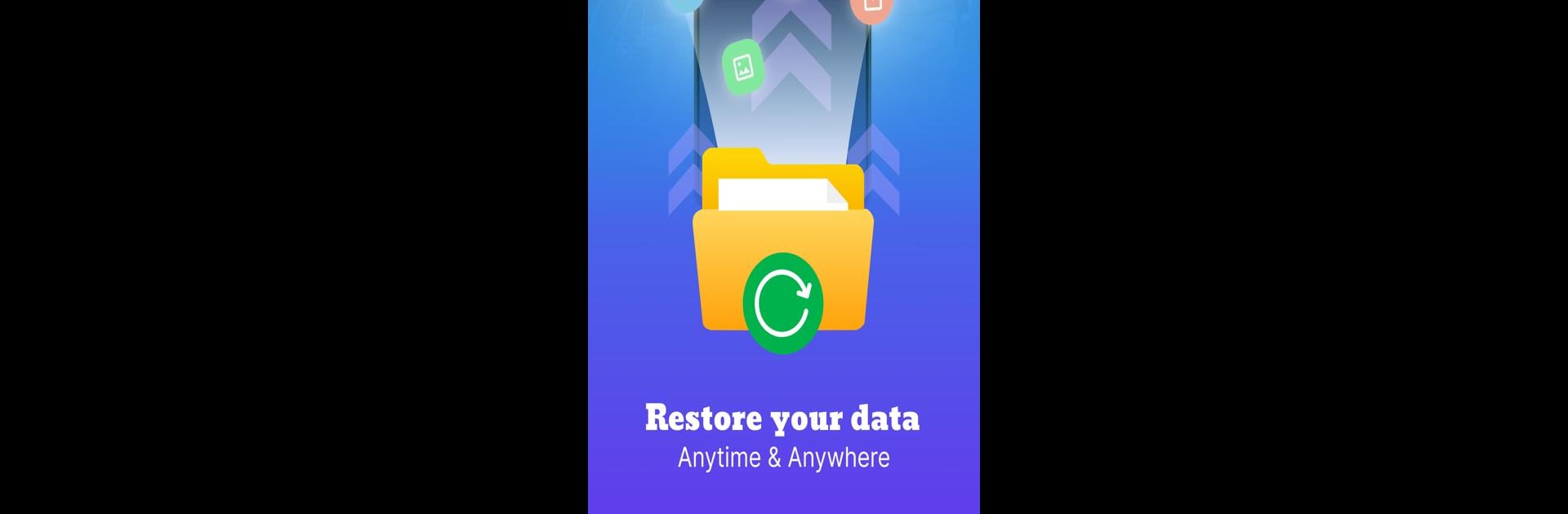Why limit yourself to your small screen on the phone? Run Cloud Backup and Restore, an app by Mutual Soft, best experienced on your PC or Mac with BlueStacks, the world’s #1 Android emulator.
About the App
Cloud Backup and Restore by Mutual Soft is your ultimate solution for safeguarding valuable data on Google Cloud. Swiftly back up a wide array of files—images, audios, documents, and more. Lost your phone or setting up a new device? No worries, simply restore your data effortlessly. Use this tool across Android devices to keep your data intact safe in the cloud.
App Features
Comprehensive Backup: Protect everything from images, audios, documents, and archives to calendar events, APK files, contacts, SMS, and call logs.
Seamless Restore: Quickly recover your data whether you’re dealing with a lost device or a new setup.
Photo Sync: Effortlessly sync camera photos to cloud storage for secure access.
Easy Cloud Access: Access crucial data with a single tap whenever needed, stored securely in the cloud.
Android Compatibility: Enjoy smooth functionality and restore capabilities on any Android device.
Premium Perk – Auto Backup: Let your data back up automatically without a hassle.
Image Sync Across Devices: Seamlessly sync images across all your devices for easy access.
Experience efficient data management with Cloud Backup and Restore’s intuitive features, all on BlueStacks for desktop convenience.
BlueStacks brings your apps to life on a bigger screen—seamless and straightforward.