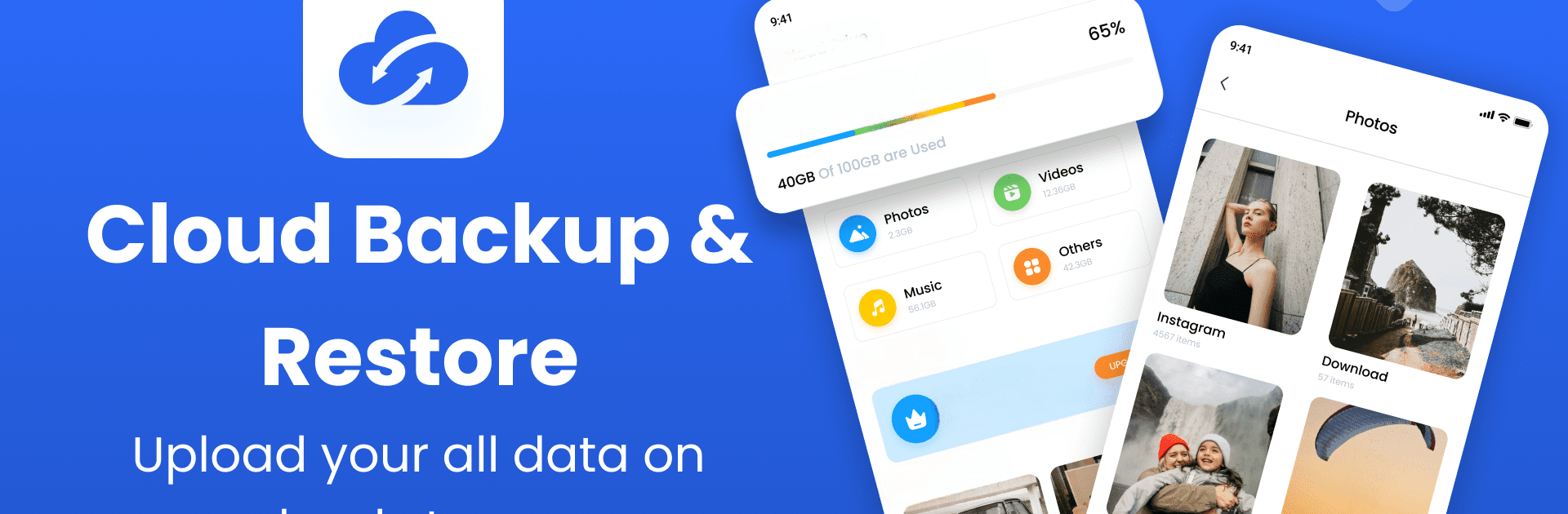Let BlueStacks turn your PC, Mac, or laptop into the perfect home for Cloud Storage – Cloud Backup, a fun Tools app from Niam Technologies.
About the App
Cloud Storage – Cloud Backup by Niam Technologies is your go-to tool for seamless data storage and backup. Effortlessly store, view, and secure photos, videos, audio, and files with peace of mind. Whether you’re running out of space or just want everything in one spot, this app’s got you covered.
App Features
Secure Cloud Storage
– Keep your data safe with secure cloud options for all your storage needs.
Video and Photo Storage
– Effortlessly store and access your photos and videos from anywhere. Never miss a memory!
Reliable Backup Solutions
– Backup important files and contacts with ease, ensuring they’re always recoverable.
Quick and Easy Access
– Fast access to files and folders makes managing your data a breeze.
Subscription for Extra Space
– Tired of running out of space? Choose a subscription for additional storage.
Using BlueStacks? Enjoy even smoother access to your data on a larger screen.
Eager to take your app experience to the next level? Start right away by downloading BlueStacks on your PC or Mac.