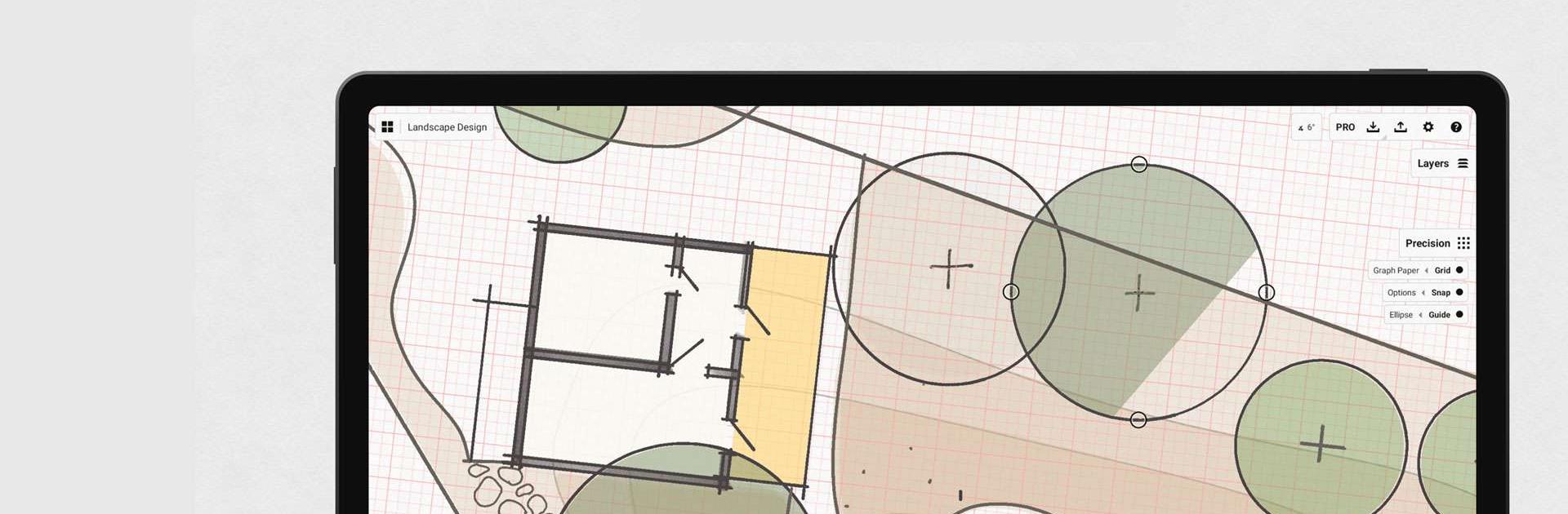Concepts: Sketch, Note, Draw is an art & design game developed by TopHatch, Inc. BlueStacks app player is the best platform to play this Android game on your PC or Mac for an immersive gaming experience.
Concepts is the perfect space to unleash your creativity! Sketch, write, and doodle to your heart’s content on an infinite canvas, using realistic pencils, pens, and brushes that respond to tilt, pressure, and velocity with adjustable live smoothing. Easily organize your ideas with an infinite layering system and a customizable toolbar. Plus, adjust the HSL, RGB, and COPIC colors to make your designs stand out.
Share your ideas with friends, clients, and other apps – optimized for the latest pen-enabled devices and Chrome OS. Get inspired by the amazing people at Disney, Playstation, Philips, HP, Apple, Google, Unity, and Illumination Entertainment – join us and take your concepts from ideas to reality.
Friendly and intuitive, Concepts is the perfect place to brainstorm, plan and create – so why not get started today?
Download Concepts: Sketch, Note, Draw is an art & design on PC with BlueStacks, and enjoy!