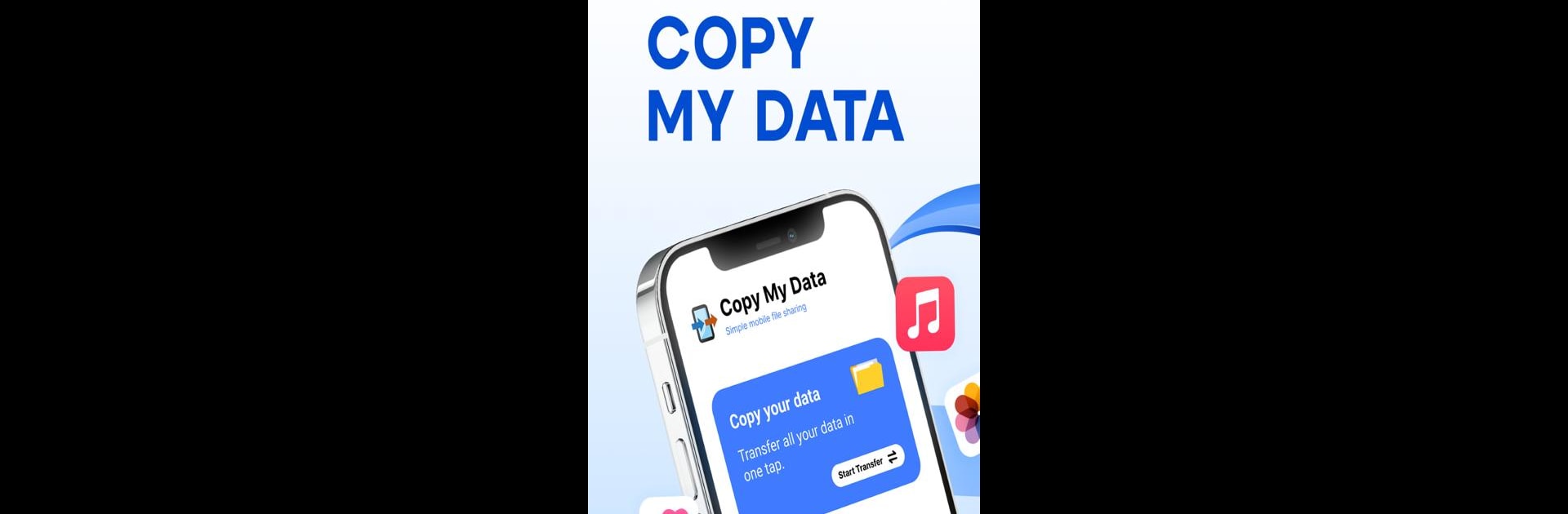Why limit yourself to your small screen on the phone? Run Copy My Data: Transfer Content, an app by Red Sky Labs, best experienced on your PC or Mac with BlueStacks, the world’s #1 Android emulator.
About the App
Copy My Data: Transfer Content, developed by Red Sky Labs, makes phone-to-phone data transfer a breeze! Say goodbye to complicated setups, as this app lets you easily move content like calendar entries, photos, videos, and music between smartphones over a WiFi network. Expect a seamless, secure transfer experience, ensuring you never lose any precious memories or important files.
App Features
-
Effortless Connectivity
Connect two smartphones wirelessly with QR codes, making transfers straightforward and hassle-free. -
Comprehensive Transfer Options
Move everything from contacts to documents to videos without a hitch. It’s like cloning your old phone onto your new one. -
Secure and Private
Transfer data safely without a computer, keeping the process secure and your information private. -
Simple Interface
The app guides you step-by-step, ensuring even the least tech-savvy users can transfer data effortlessly.
Try Copy My Data: Transfer Content on BlueStacks for smooth, easy transfers right from your desktop.
Ready to experience Copy My Data: Transfer Content on a bigger screen, in all its glory? Download BlueStacks now.