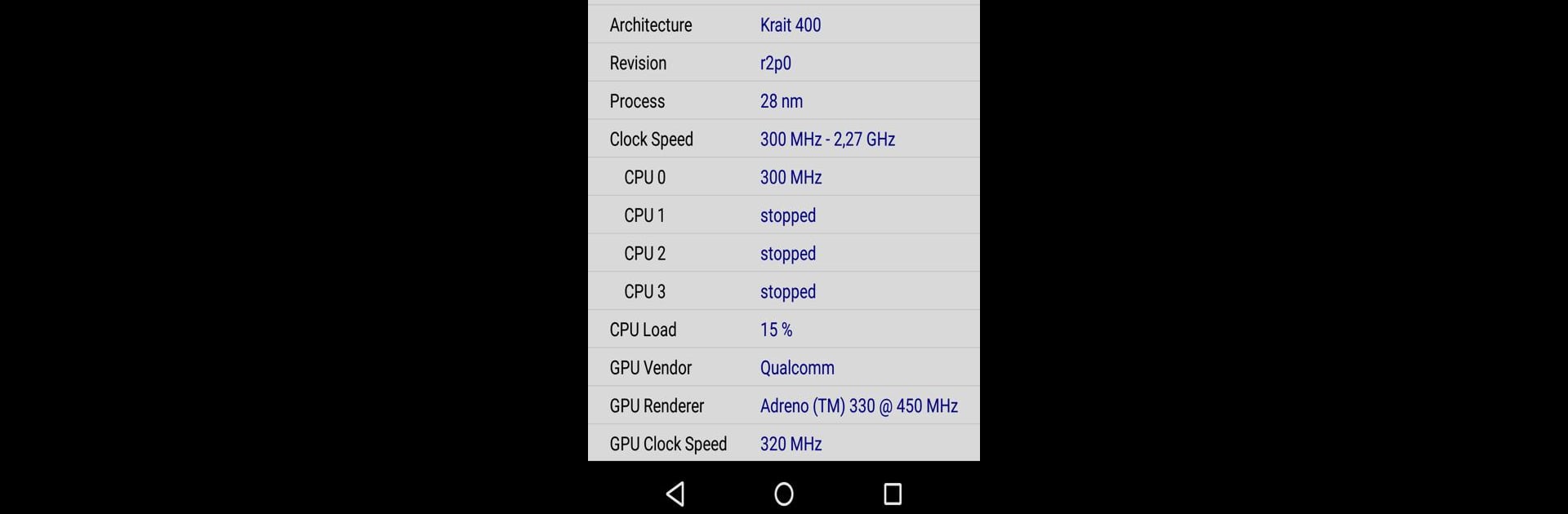Let BlueStacks turn your PC, Mac, or laptop into the perfect home for CPU-Z, a fun Tools app from CPUID.
About the App
CPU-Z by CPUID brings the iconic PC tool to your Android device, offering a free and insightful way to explore your device’s hardware. Eager to know what’s under the hood? CPU-Z gives you the details on your System On Chip (SoC), system information, battery stats, and sensors—all wrapped up in a user-friendly app.
App Features
-
Comprehensive System Info: Get detailed reports on your device brand, model, screen resolution, RAM, and storage. Everything you need to know is just a tap away.
-
SoC Insights: Discover the architecture and clock speed for each core, diving into what makes your device tick.
-
Battery Monitoring: Check crucial battery information, including its level, status, temperature, and capacity.
-
Sensor Details: Want to know about your device’s sensors? CPU-Z covers them too.
Run CPU-Z on BlueStacks for an optimized desktop experience, harnessing the advantages of your PC. Debugging features and easy reporting make it seamless to address any hiccups.
Switch to BlueStacks and make the most of your apps on your PC or Mac.