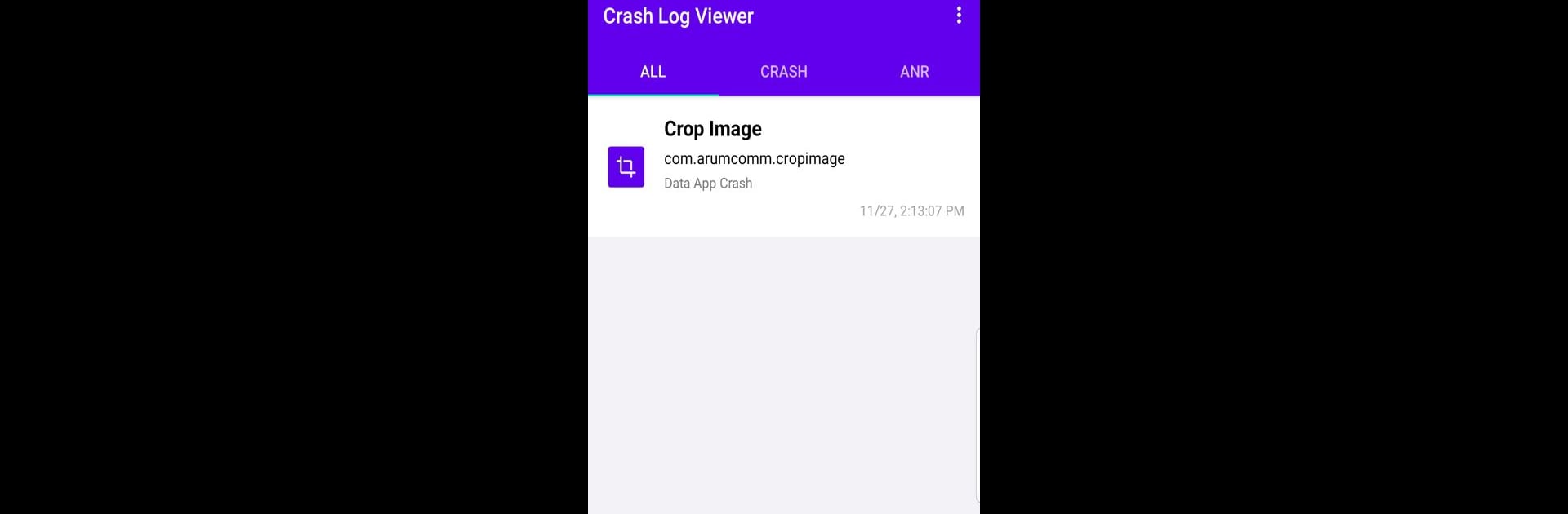What’s better than using Crash Log Viewer – Show App Cr by Arum Communications? Well, try it on a big screen, on your PC or Mac, with BlueStacks to see the difference.
About the App
Crash Log Viewer – Show App Cr, developed by Arum Communications, is your go-to tool for delving into app crashes. It efficiently gathers and presents crash information, giving you stack trace logs to debug your applications with ease. Whether you’re dealing with Android watchdog issues or looking into App crashes across Java and Native layers, this app has got you covered.
App Features
Supported Crash Types
– Android Watchdog: Catch those pesky watchdog crashes.
– Java & Native Layer: Navigate through app crashes in both Java and Tombstone formats.
– ANR (Application Not Responding): Learn why your app might be unresponsive.
Crash Management
– Categorized History: Keep a tidy record of various crash events.
– Copy & Share: Effortlessly copy or share crash details, including stack traces.
To get started, make sure to manually grant the necessary permissions through adb. Need to know how it performs on different platforms? Check it out using BlueStacks.
Big screen. Bigger performance. Use BlueStacks on your PC or Mac to run your favorite apps.