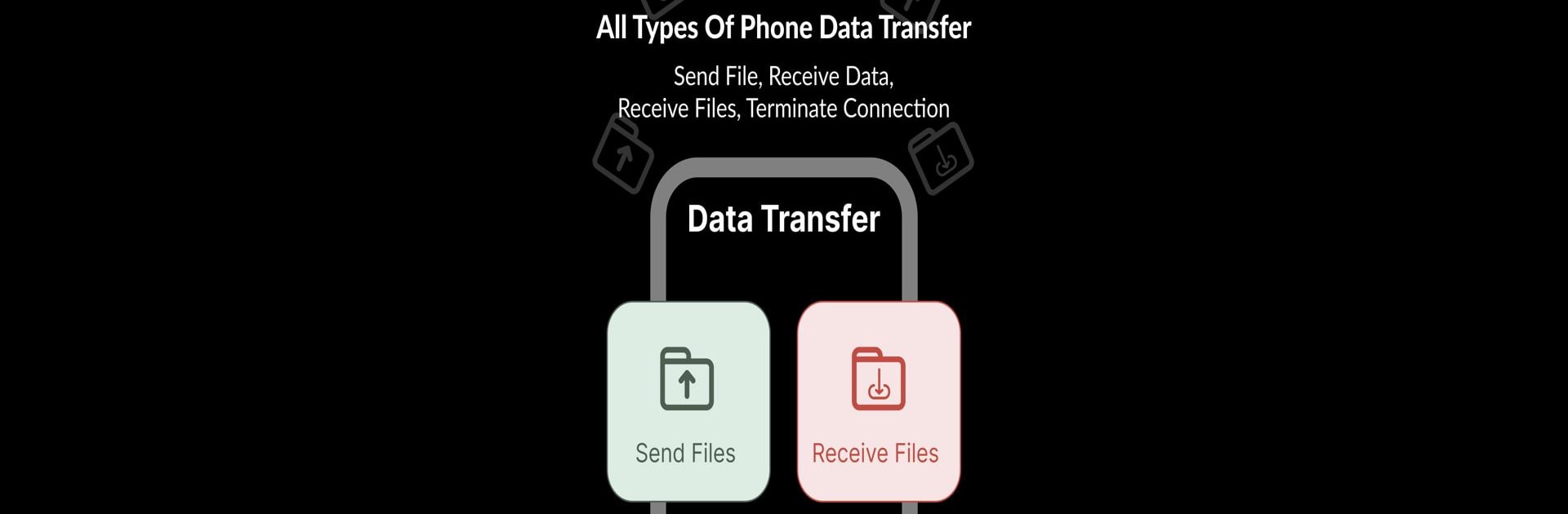What’s better than using Data Copy Backup & Transfer by Ravi Techno Apps? Well, try it on a big screen, on your PC or Mac, with BlueStacks to see the difference.
About the App
Data Copy Backup & Transfer by Ravi Techno Apps makes phone-to-phone data transfer a breeze. No computers, no cables—just connect both phones to the same WiFi, and you’re ready to go. Easily move your photos, videos, music, and more to your new smartphone without a hitch. Your data stays private and secure, with no storage or uploads.
App Features
-
Simple Connectivity:
Just connect both devices to the same WiFi network. The app automatically detects connected devices, making setup a snap. -
Full Data Transfer:
Transfer everything from contacts and documents to media files. It’s like cloning your phone! -
Secure and Private:
Enjoy peace of mind with secure data transfers. We don’t store or upload any of your data—ever. -
User-Friendly Guidance:
Follow a few simple steps with easy navigation. The app guides you through the process effortlessly.
Using Data Copy Backup & Transfer on BlueStacks enhances your experience with more straightforward, seamless transitions.
Eager to take your app experience to the next level? Start right away by downloading BlueStacks on your PC or Mac.