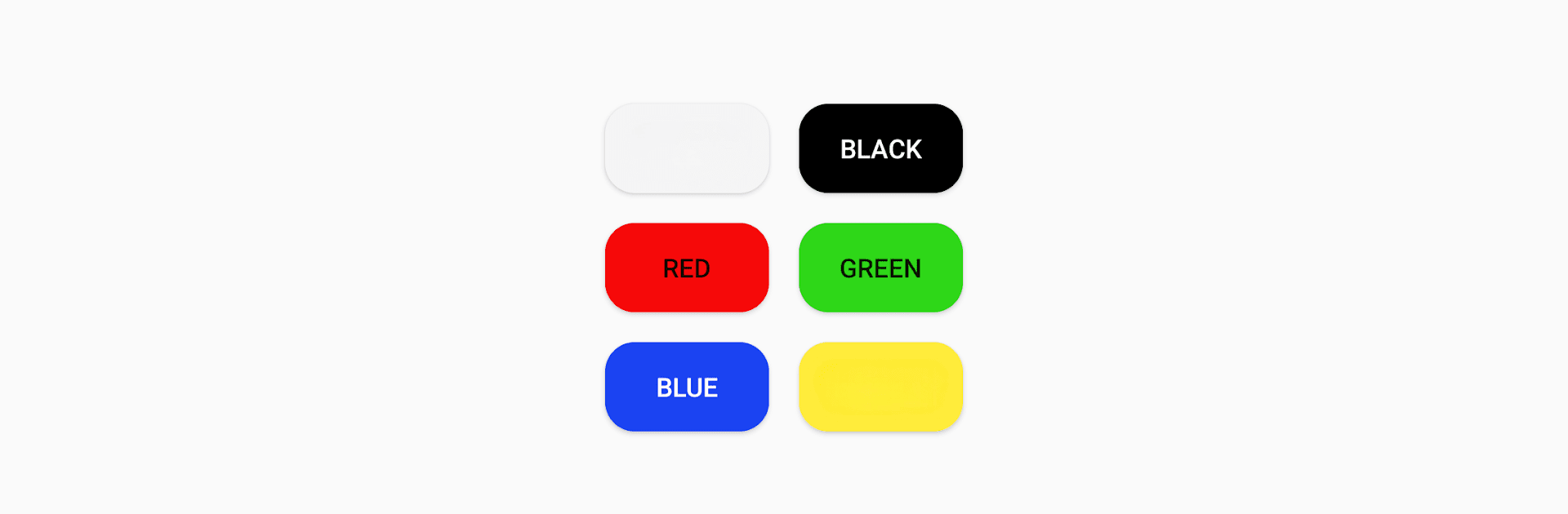Upgrade your experience. Try Dead Pixel Check, the fantastic Tools app from ClingyCat Apps, from the comfort of your laptop, PC, or Mac, only on BlueStacks.
About the App
Ever wonder if your phone or tablet screen has a dead pixel hiding in plain sight? Dead Pixel Check by ClingyCat Apps is here to help. With a simple tap on the color buttons, you can reveal any screen issues. It’s straightforward and refreshingly easy to use, even if you’re not tech-savvy.
App Features
-
Simple Interface
Effortlessly switch between colors with just a tap. No complex menus or settings—just a clean, user-friendly design. -
Complete Control
Explore the full spectrum to identify screen defects. Need a closer look? Zoom in to scrutinize every pixel detail! -
Quick Results
No prolonged waits; get instant feedback on screen status, perfect for quick assessments. -
Cross-Platform Convenience
Experience Dead Pixel Check on a larger screen with the subtle but powerful aid of BlueStacks. Perfect for those who like working with multiple devices.
Ready to experience Dead Pixel Check on a bigger screen, in all its glory? Download BlueStacks now.