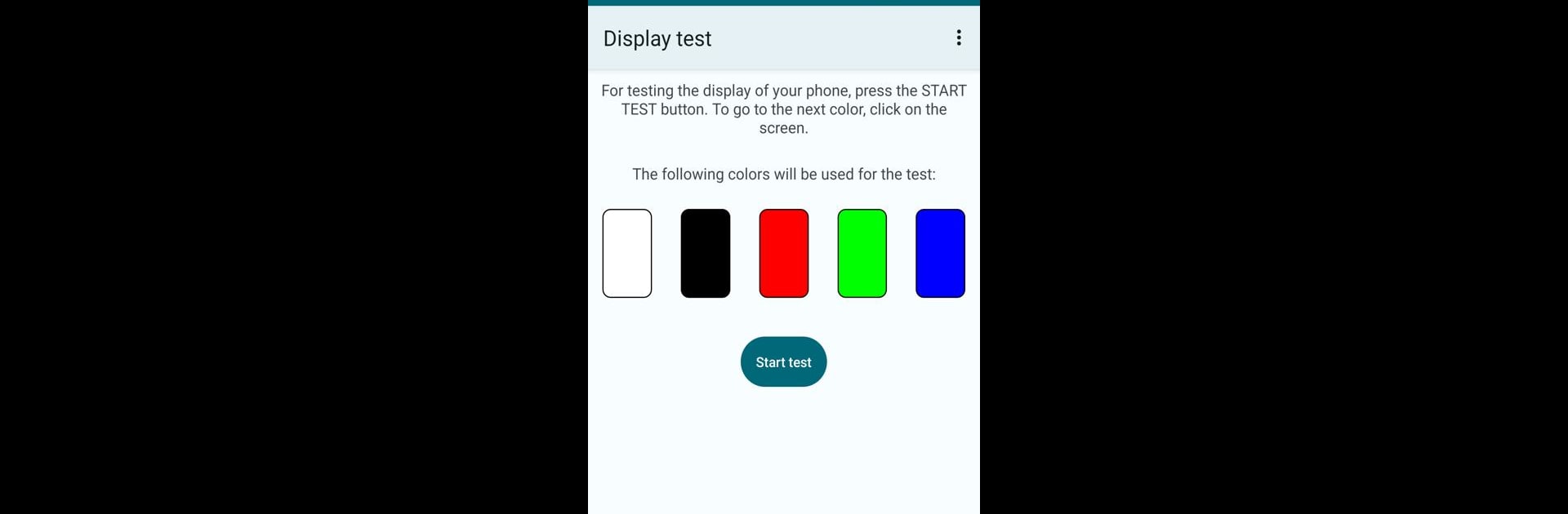What’s better than using Dead pixel display test by Denis Shakurov? Well, try it on a big screen, on your PC or Mac, with BlueStacks to see the difference.
About the App
Ever wondered if your screen has any hidden flaws? With Dead pixel display test by Denis Shakurov, you can easily check your device’s screen for broken pixels. Just hit the START TEST button to begin, then inspect your screen for any color anomalies. Tap to change colors, and repeat the process for thorough examination. It’s as straightforward as it sounds!
App Features
Simple Start-Up
With a single tap on START TEST, you’re on your way to uncovering those sneaky dead pixels.
Color Change Functionality
Click on the screen to cycle through colors, ensuring a comprehensive pixel inspection.
User-Friendly Interface
Designed with simplicity in mind, this tool makes it easy to check your screen without any hassle.
Multi-Device Compatibility
Works seamlessly with different devices. For a smoother experience, consider using BlueStacks on your PC or Mac.
Give your screen the attention it deserves and catch those hard-to-spot screen issues with Dead pixel display test.
Ready to experience Dead pixel display test on a bigger screen, in all its glory? Download BlueStacks now.