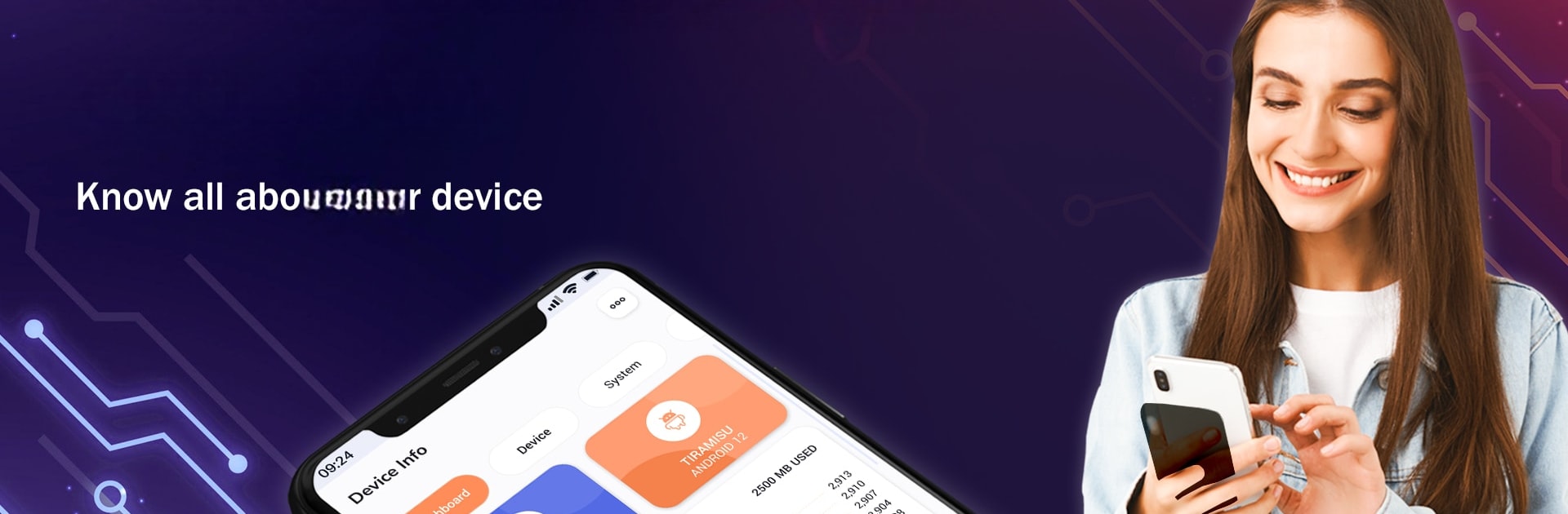What’s better than using Device & Sensor Info: CPU, RAM by IMP Tools? Well, try it on a big screen, on your PC or Mac, with BlueStacks to see the difference.
About the App
Need a handy way to gather every detail about your device? Meet “Device & Sensor Info: CPU, RAM” by IMP Tools. This comprehensive app unveils software, hardware, and sensor specifics right on your smartphone. Expect a streamlined dashboard showcasing essentials like device name, Android version, RAM usage, CPU status, and more, all packed for an insightful experience.
App Features
-
Dashboard Insights: Access key highlights like device name, Android version, CPU, RAM, battery status, and active sensors at a glance. Perfect for quick check-ins.
-
Detailed Device Overview: Delve into specifics like model, manufacturer, network type, and more—ideal for the curious techie.
-
Comprehensive System Data: Find everything from API level and security patches to intricate bootloader info.
-
Network & Connectivity: Discover details about IP addresses, wireless connections, and interfaces.
-
Widget & Language Options: Easily customize widgets and switch between languages to suit your style.
Relax and check everything about your device without fuss, even on BlueStacks!
BlueStacks brings your apps to life on a bigger screen—seamless and straightforward.