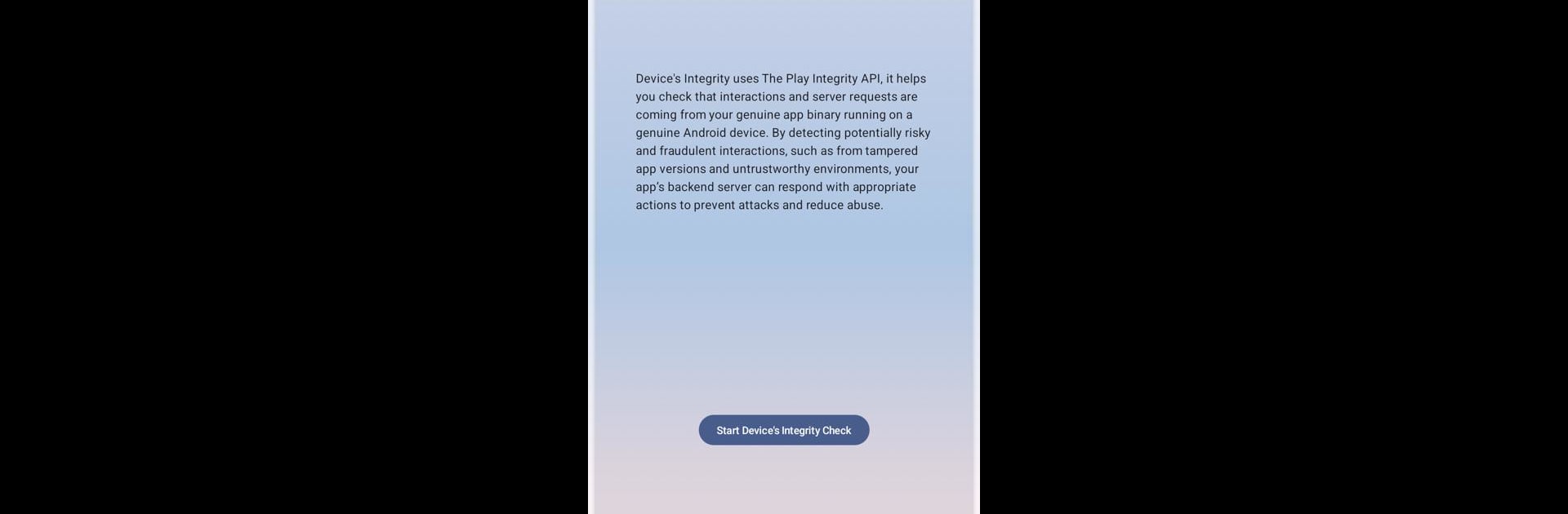Let BlueStacks turn your PC, Mac, or laptop into the perfect home for Device’s Integrity, a fun Tools app from Pedro Varela.
About the App
Device’s Integrity by Pedro Varela is your go-to tool for checking your device’s integrity using the Google Play Integrity API. Ever wondered if your device is meeting security standards? This app offers a straightforward approach to understanding your device’s health and security metrics.
App Features
-
Comprehensive Checks
Get detailed insights into whether your device meets Google Play’s integrity requirements. No more guessing; see it clearly. -
User-Friendly Interface
Navigate through the app easily thanks to its simple and intuitive design, making it perfect for both tech experts and beginners alike. -
Real-Time Updates
Receive up-to-the-minute assessments of your device’s status, so you’re always in the know about your security standing. -
Flexibility with BlueStacks
Enjoy the benefits of verifying your device from your desktop using BlueStacks. Because why not make life a bit easier?
Stay informed and ensure your device’s security alignment effortlessly with Device’s Integrity.
Switch to BlueStacks and make the most of your apps on your PC or Mac.