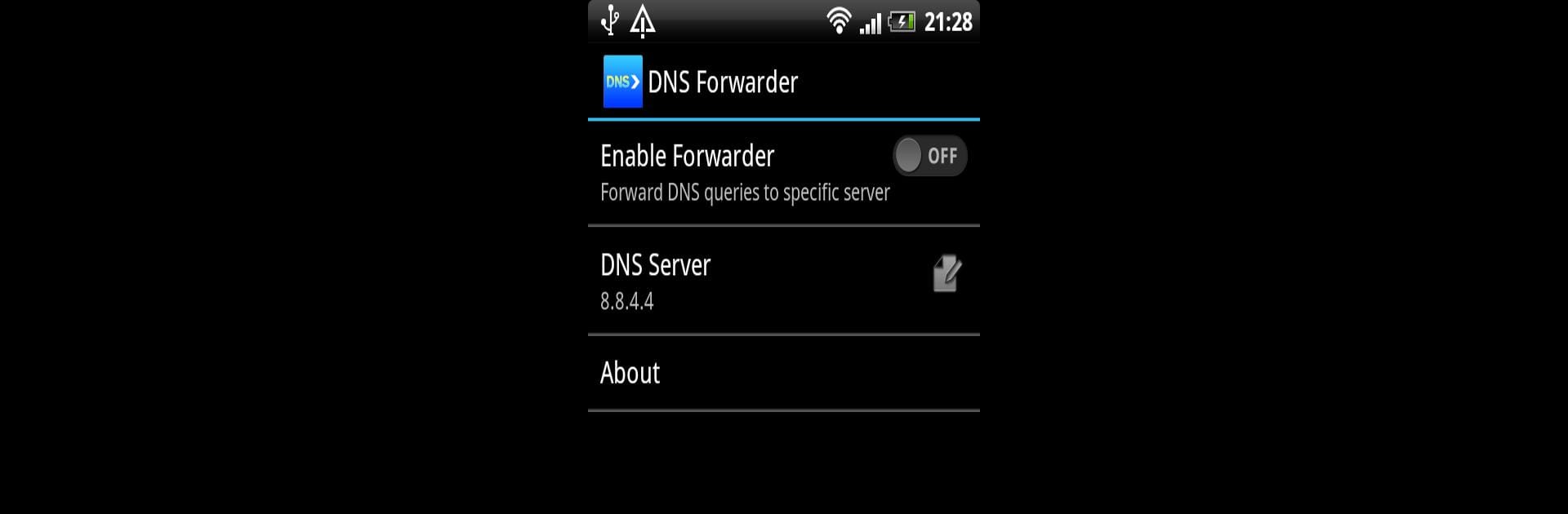Why limit yourself to your small screen on the phone? Run DNS forwarder, an app by Yotta Studio, best experienced on your PC or Mac with BlueStacks, the world’s #1 Android emulator.
About the App
Experience seamless DNS server changes on your Android device with DNS forwarder, crafted by Yotta Studio. This handy tool app lets you easily bypass local DNS settings, especially handy for Android Kitkat users, without altering system settings. Perfect for rooted devices running Android 2.2+, it quickly forwards DNS queries to your chosen server.
App Features
Effortless DNS Switching
Change your DNS server on most popular Android phones (2.2+), including Kitkat, with just one click. The app works seamlessly even on devices where DNS settings can’t be altered.
Wide Server Support
Choose from a variety of supported DNS servers: Google (8.8.8.8), OpenDNS, Level3, SafeDNS, and more. You can even set up customized DNS servers if preferred.
Convenient Auto Forwarding
Enable “Auto forward on boot” in version 1.4 for automatic DNS query forwarding when your device boots up.
Simple Setup
Just select a DNS server or set up a custom one, then check the “Enable Forwarder” box to start. Need a break? Uncheck it to stop forwarding.
Run It Smoothly on BlueStacks
Opt for BlueStacks for a more convenient desktop experience while managing DNS forwarder.
Send any questions or requests via email—Yotta Studio is keen to hear from you!
Big screen. Bigger performance. Use BlueStacks on your PC or Mac to run your favorite apps.