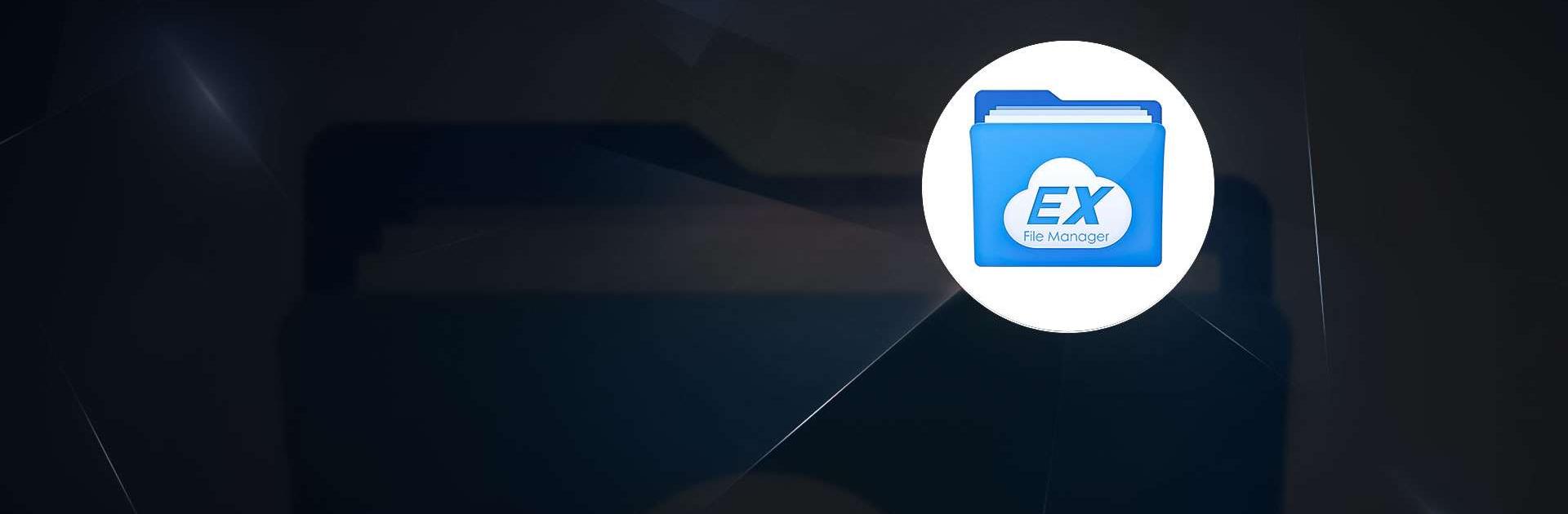EX File Manager :File Explorer is a tools app developed by Ace Mobile. BlueStacks app player is the best platform to use this Android app on your PC or Mac for your everyday needs.
EX File Manager :File Explorer is a comprehensive solution that offers free, safe, and straightforward file management. With EX File Explorer, managing your files becomes a breeze.
You can perform various tasks such as selecting multiple files, cutting, copying, pasting, moving, creating, deleting, renaming, searching, sharing, sending, hiding, creating shortcuts, and bookmarking files with ease.
Experience the convenience of accessing and managing your files and folders effortlessly, both on your device and across cloud storage services. Upon opening the file explorer, you’ll immediately have insight into the number of files and apps stored on your device.
Explore a range of features including disk analysis, allowing you to analyze your space usage, identify large files, view file categories, monitor recent files, and assess folder sizes. Additionally, EX File Manager enables seamless access to cloud drives such as Google Drive, Dropbox, OneDrive, and Yandex.
Benefit from compression and decompression features supporting formats like Zip, Rar, 7zip, and obb. Access files from your PC and easily favorite or bookmark folders and files for quick access later on.
View thumbnails for images and videos, and even explore APK files as ZIP archives. Share your files via Bluetooth, email, or other compatible methods, and seamlessly work with Zip files as if they were normal folders. Plus, ensure the security of your files with 128-bit encryption.