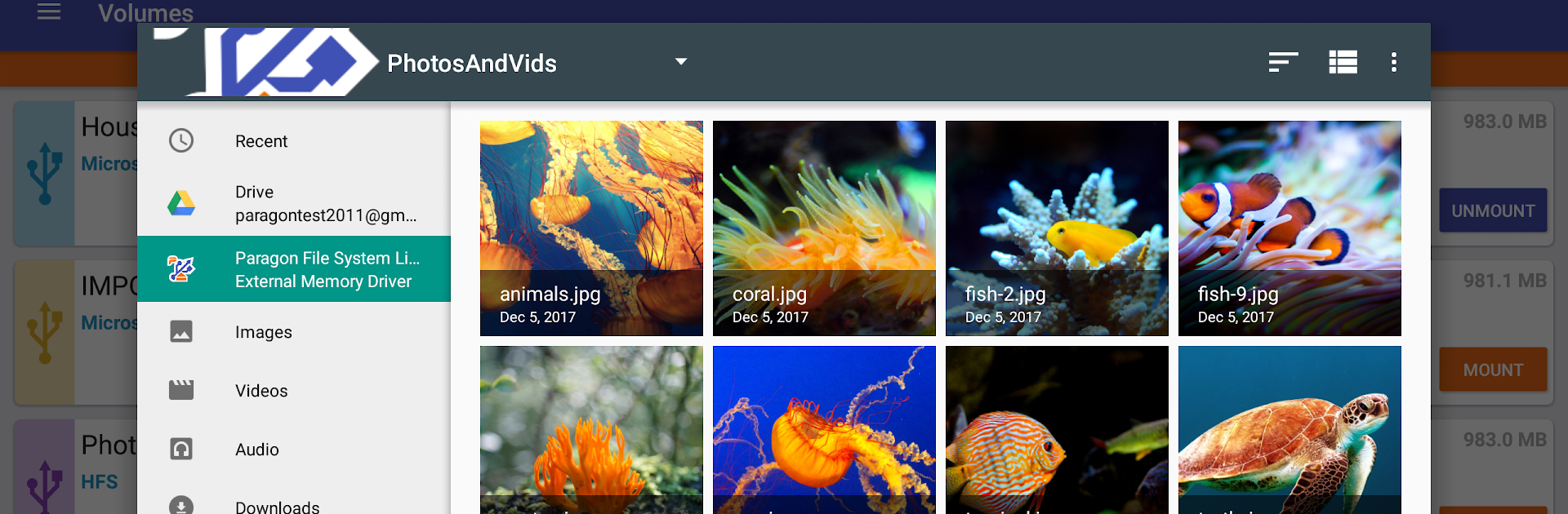Get freedom from your phone’s obvious limitations. Use exFAT/NTFS for USB by Paragon , made by Paragon Technologie GmbH, a Tools app on your PC or Mac with BlueStacks, and level up your experience.
About the App
exFAT/NTFS for USB by Paragon is your go-to tool for seamless data transfer between an Android device and a Windows or Mac-formatted USB flash drive. Effortlessly access and manage files directly from connected USB storage, all thanks to the robust Paragon File System Link.
App Features
Universal File Access:
Access files stored on HDD or USB sticks directly from your Android device without needing a PC. View photos, listen to music, read books, or watch videos, all from your USB.
Storage Management:
Easily free up storage on your device by transferring files to a USB drive. Use various file managers to copy, move, delete, or rename files on the go.
Seamless Integration:
Compatible with Android TV and supports data streaming to cloud services like Google Drive, OneDrive, and Dropbox. Share files through applications such as Gmail, Telegram, or WhatsApp effortlessly.
File System Compatibility:
Mount and use a wide range of file systems, including HFS+, Microsoft NTFS, and exFAT. These features are available via in-app purchase or in trial mode, offering great flexibility.
Ready to experience exFAT/NTFS for USB by Paragon on a bigger screen, in all its glory? Download BlueStacks now.