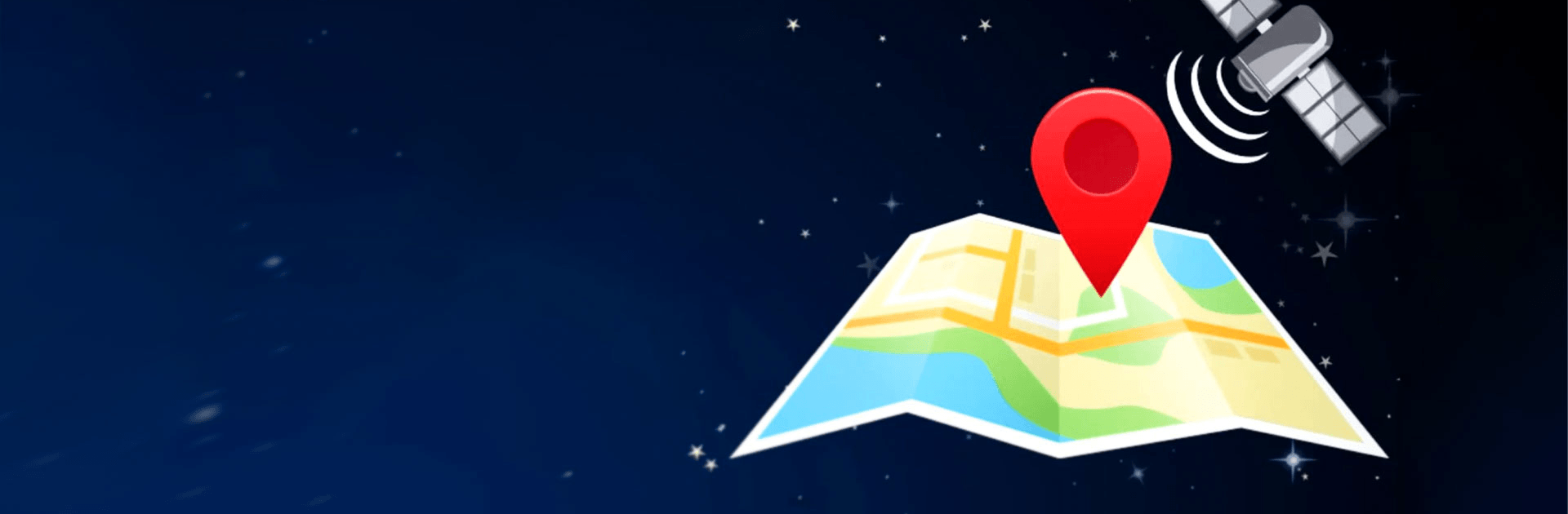Fake GPS location is a tools app developed by Lexa. BlueStacks app player is the best platform to run this Android app on your PC or Mac for your everyday needs.
Wish you could transport yourself anywhere in the world with a single tap? Now you can. This app lets you change your phone’s location instantly, making it appear as if you’re anywhere on the map.
Fake Your Location with Ease
This app is incredibly user-friendly. Simply select your desired location, and the app will trick your phone into believing you’re actually there.
- Choose from any location worldwide.
- Change your location with just two clicks.
- Convince any app that you’re really where you say you are.
Unlock Advanced Features for Rooted Devices
For those with rooted devices, this app offers even more powerful features. You can bypass the “Allow mock locations” setting and enjoy greater control over your virtual location.
- Mask your true location from prying eyes.
- Test location-based apps with ease.
- Teleport your location without restrictions.
Important Notes for Rooted Users
To take full advantage of the app’s advanced features on rooted devices, follow these simple steps:
- Use a file explorer to move the app’s APK file to the appropriate system directory.
- Ensure the APK file has the correct read-write permissions.
- Restart your phone for the changes to take effect.
Learn how to download and play APK Games on your PC or MAC.