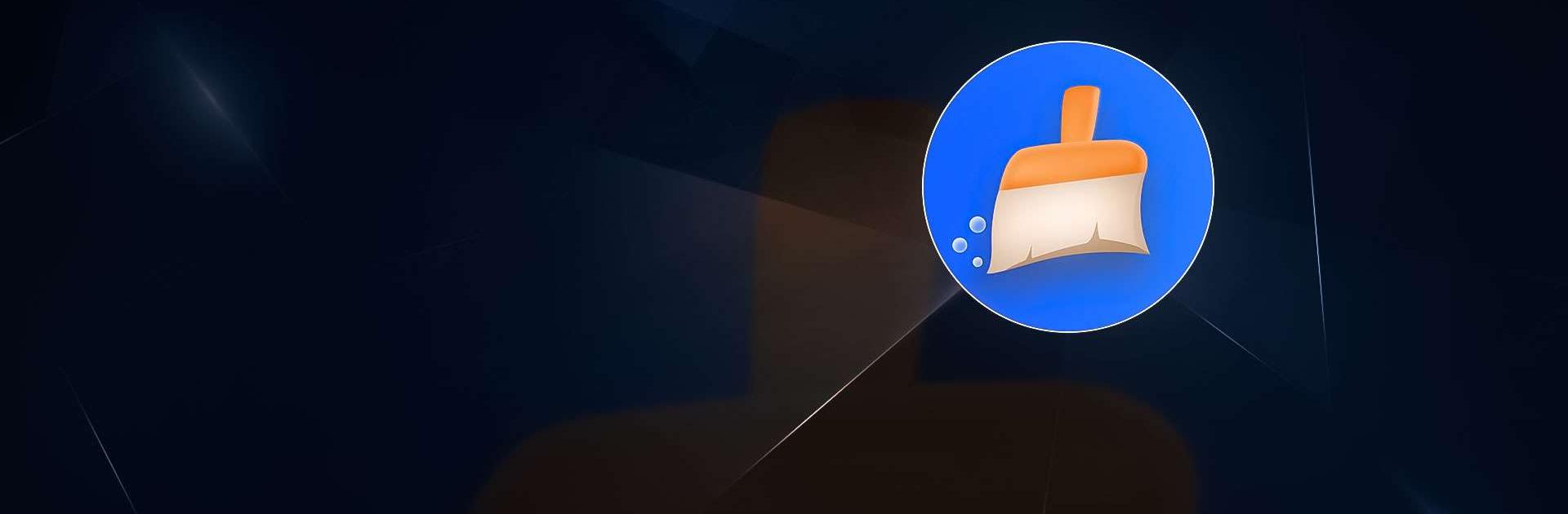Are you tired of constantly switching between your mobile device and computer to access your favorite productivity apps? Do you want to work more efficiently and conveniently on a larger screen without investing in a separate device? Say hello to BlueStacks!
BlueStacks is a powerful Android emulator software that lets you run Android applications on your computer or laptop, making it the perfect solution for productivity-focused users. With BlueStacks, you can access thousands of productivity apps and tools without the need for a mobile device.
One of the most significant advantages of BlueStacks is its compatibility with both Windows and Mac operating systems. So whether using a PC or a Mac, you can enjoy the convenience of your favorite productivity apps and tools on a larger screen with BlueStacks.
With BlueStacks’ Advanced Keymapping feature, you can customize your controls to suit your productivity needs. For example, you can assign keys to frequently used functions using a mouse, keyboard, or gamepad for increased speed and efficiency. No more awkward typing or fumbling through menus.
BlueStacks also offers the Macro functionality, which allows you to record input sequences and execute them with a single button click. This feature is perfect for automating repetitive tasks or complex workflows, making your work more streamlined and efficient.
The Multiple Instances feature in BlueStacks is another game-changer. It lets you run multiple apps or tools simultaneously on a single machine, enabling you to multitask like a pro. So whether you’re responding to emails while working on a project or using different apps simultaneously, BlueStacks has covered you.
BlueStacks 5, the latest software version, is faster and lighter than ever, making it the perfect solution for productivity-focused users. Its sleek and modern interface is designed to provide a seamless mobile experience on a larger screen. In addition, the Advanced Keymapping and Instance Manager features are more intuitive and user-friendly than ever, enabling you to work more efficiently and conveniently.
BlueStacks 5 requires a PC or Mac with at least 4 GB of RAM. Now supports concurrent 32-bit and 64-bit applications.