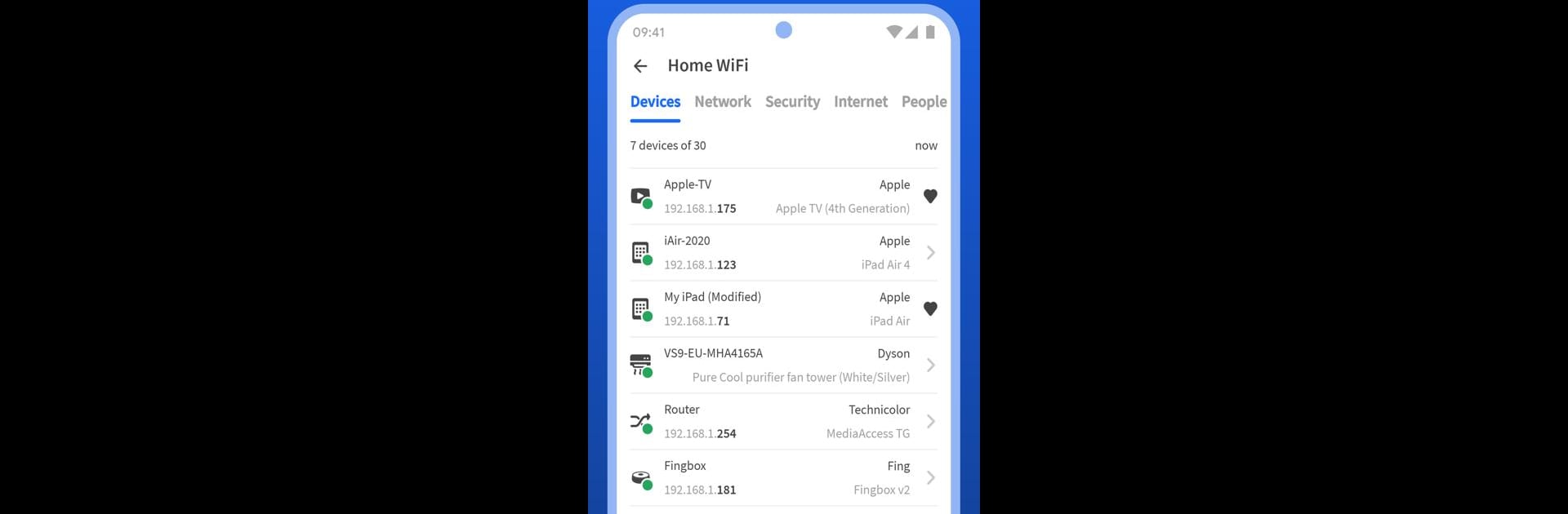Why limit yourself to your small screen on the phone? Run Fing – Network Tools, an app by Fing Limited, best experienced on your PC or Mac with BlueStacks, the world’s #1 Android emulator.
About the App
Fing – Network Tools by Fing Limited is your go-to solution for examining your network. Wondering who’s connected to your WiFi, or if your broadband is being used by someone else? Fing helps you troubleshoot your network issues, so you can catch intruders or check your internet speed. Network nerds and everyday users alike can uncover if their network is truly secure.
App Features
Device Discovery & Security
– Identify every device connected to your network through Fing’s #1 Network Scanner. Find out if your neighbor’s been sneaking onto your WiFi!
Speed Testing Tools
– Run WiFi and cellular internet speed tests to check download, upload speed, and latency. Frustrated by Netflix buffering? Let Fing keep your provider in check.
Advanced Identification & Analysis
– Get comprehensive device data like IP address, MAC address, and more. Supports NetBIOS, UPnP, SNMP, and Bonjour.
Network Protection
– Stop intruders with automatic blocking, and control internet access with parental controls. Ensure bandwidth is used wisely.
Fingbox Integration
– With Fingbox, secure your network, detect open ports, and monitor who’s home. Find those WiFi sweet spots and benchmark ISP performance effortlessly.
Use Fing – Network Tools on BlueStacks for a seamless experience!
BlueStacks gives you the much-needed freedom to experience your favorite apps on a bigger screen. Get it now.