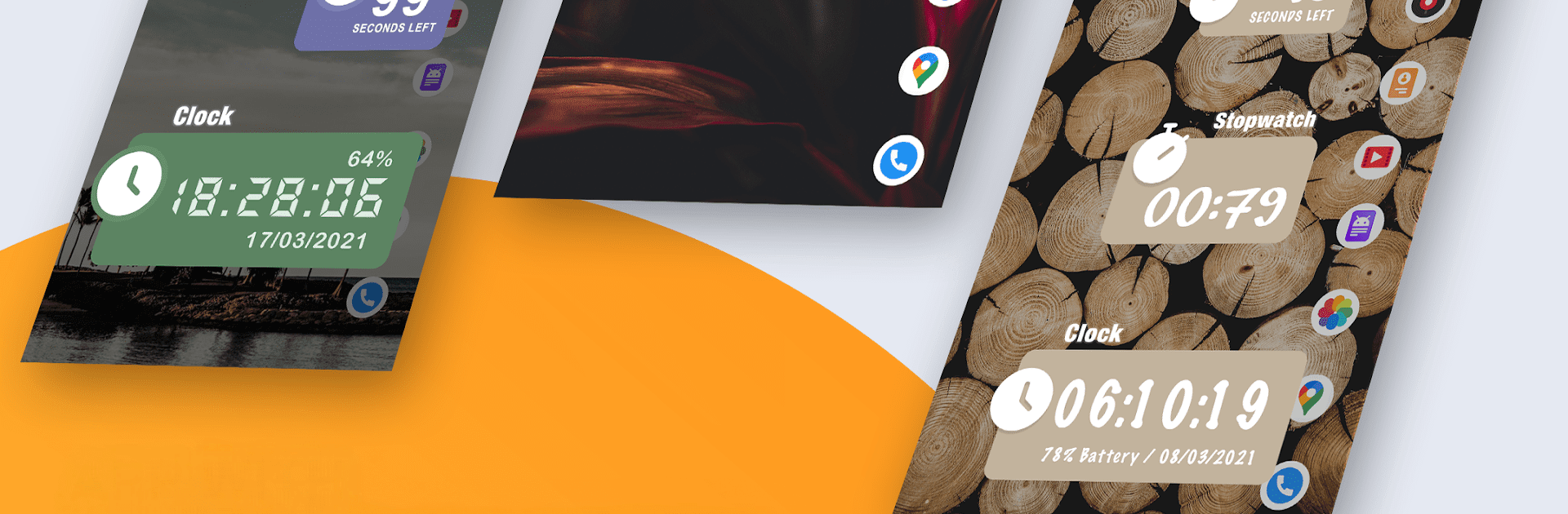Let BlueStacks turn your PC, Mac, or laptop into the perfect home for Floating Clock On Screen, a fun Tools app from Expressway Apps.
About the App
Floating Clock On Screen by Expressway Apps is your go-to tool for a flexible time display that hovers over any app you’re using. Expect a seamless experience where you can track time across all your activities without missing a beat. Effortlessly keep an eye on the clock while running errands or during those marathon gaming sessions on BlueStacks.
App Features
- Floating Time Display: Always have the time in sight, no matter which app you’re using.
- Timer Functions: Set precise countdowns with hours, minutes, and seconds.
- Customize Appearance: Tweak the floating clock’s background, color, shape, and position to fit your style.
- Text Styling Options: Change font size, style, and color for greater readability.
- Format Choices: Choose between a 24-hour clock or second display.
- Drag to Adjust: Easily move the clock’s position on your screen just the way you like it.
- Tailored Timers and Stopwatches: Adjust settings for personalized timing and tracking.
Required Permission: System alert window permission is needed to enable the handy floating view.
Ready to experience Floating Clock On Screen on a bigger screen, in all its glory? Download BlueStacks now.