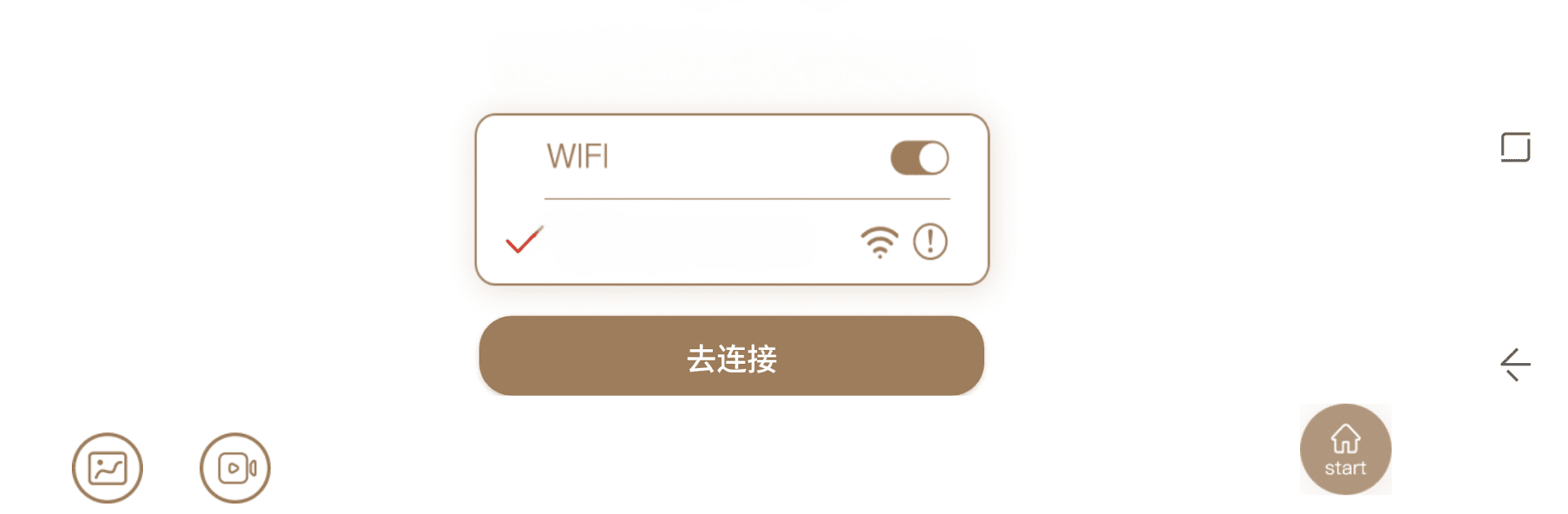Let BlueStacks turn your PC, Mac, or laptop into the perfect home for OMSee, a fun Tools app from RUFW.
About the App
OMSee is a nifty endoscope video image acquisition tool created by RUFW. With it, you can grab data straight from your device’s cameras. Got a smartphone? Use it to control the system and see real-time visuals, snap photos, record videos, or even generate PDF reports. Expect seamless operations—previewing, saving, sharing images—right at your fingertips. Whether you’re into car repairs, keeping your equipment in check, or inspecting your skin and hair, OMSee’s got you covered.
App Features
-
Android Version: Control the endoscope camera via OTG or WiFi connections. Capture photos, record videos, and more.
-
Photography/Recording: Snap pictures and record videos with ease, all within the app.
-
PDF Production: Transform your captured photos into handy PDF reports, great for equipment diagnostics.
-
Video/Image Management: Preview and share recorded files and images to monitor your device’s condition effortlessly.
And yes, you can enjoy all this on BlueStacks, too!
Eager to take your app experience to the next level? Start right away by downloading BlueStacks on your PC or Mac.