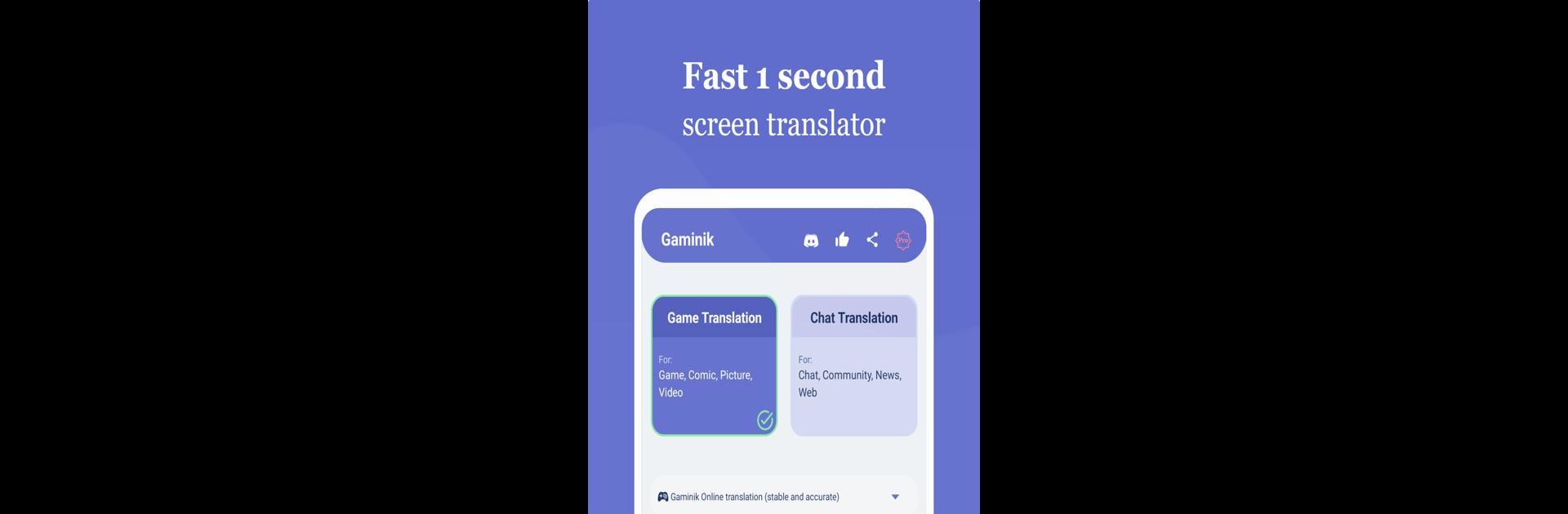Let BlueStacks turn your PC, Mac, or laptop into the perfect home for Gaminik: Auto Screen Translate, a fun Tools app from LangBag.
About the App
Gaminik: Auto Screen Translate by LangBag is your go-to tool for real-time, on-screen translations. Whether you’re diving into games, chatting, or browsing comics, this app offers seamless translation magic without any annoying ads. With support for 76 source languages transitioning into 105 target languages, it feels like these apps natively speak your language.
App Features
Natural Integration
– Translations blend seamlessly into your game screen, making it feel like the game naturally supports your language.
Lightning-Fast Translations
– See translations pop up in as fast as one second, without disrupting your flow.
User-Friendly Design
– Just double-tap the floating window for a full screen translation or a single tap for input box text.
Versatility at its Best
– Offers everything from automatic and partial screen translations to photo and chat translations.
Privacy and Efficiency
– Screenshots aren’t uploaded, ensuring limited data use.
BlueStacks users can enjoy these features effortlessly.
Ready to experience Gaminik: Auto Screen Translate on a bigger screen, in all its glory? Download BlueStacks now.