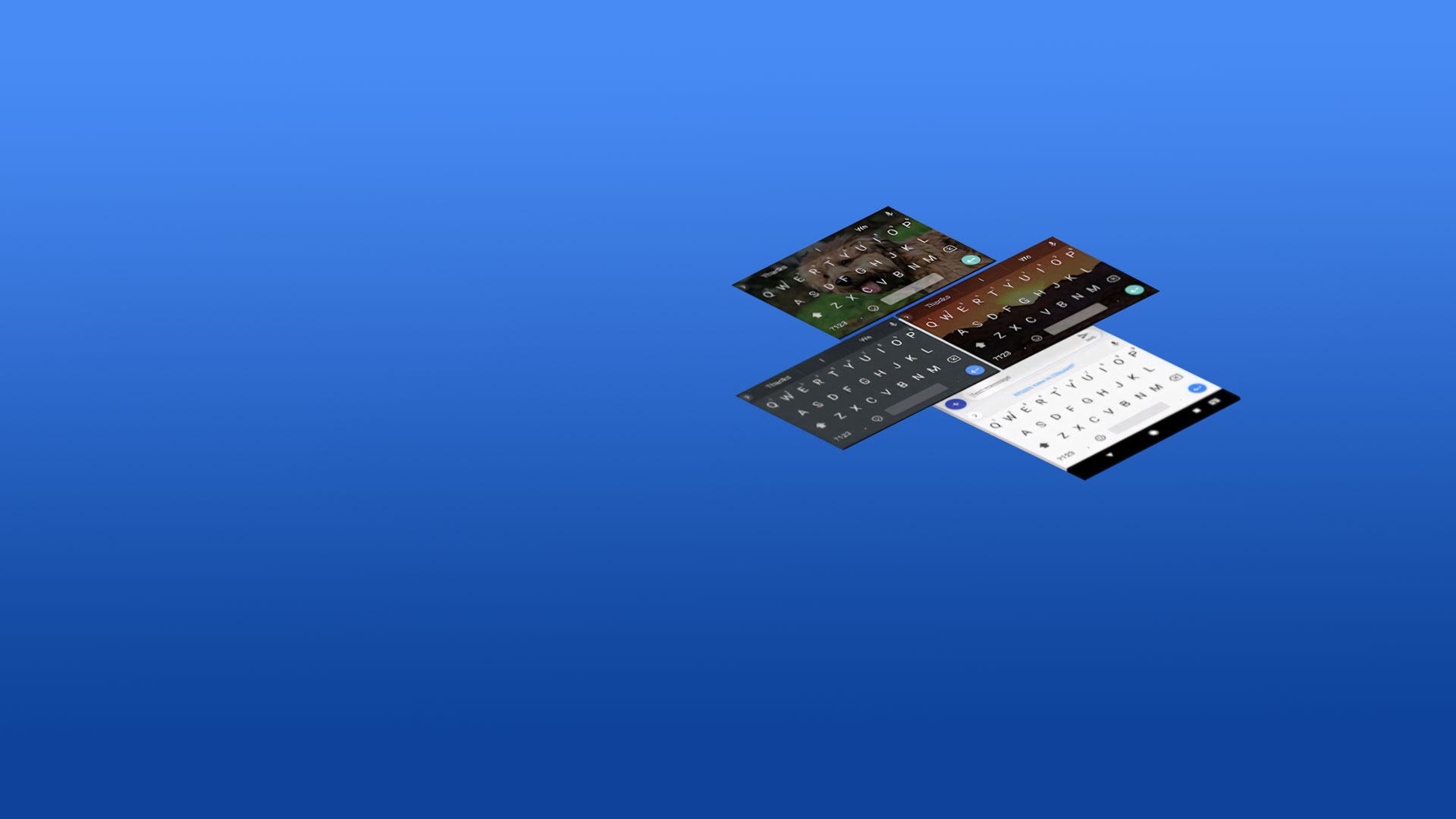Why limit yourself to your small screen on the phone? Run Gboard – the Google Keyboard, an app by Google LLC, best experienced on your PC or Mac with BlueStacks, the world’s #1 Android emulator.
About the App
Gboard – the Google Keyboard by Google LLC is like having a smart, speedy assistant right at your fingertips. With features like Glide Typing, voice typing, and handwriting, it makes typing on your device smooth and efficient. Expect seamless communication across hundreds of language varieties with a sprinkle of Google magic.
App Features
Glide Typing & Voice Typing
– Type faster by sliding your finger from letter to letter. Don’t feel like typing? Just speak your text on the move.
Handwriting & Emoji Search
– Scribble in cursive or printed letters. Need an emoji fast? Find it in a snap with emoji search.
GIFs & Multilingual Support
– Discover and share GIFs for that perfect reaction. Gboard supports multiple languages, auto-correcting and suggesting words based on your chosen languages.
Pro Tips & Add-ons
– Control the cursor by swiping along the space bar or delete text swiftly with gesture delete. Customize with themes, always-on number row, and symbol hints on keys.
Wear OS Compatibility
– Enjoy key features right on your smartwatch, from Glide Typing to emoji suggesting, including extensive Wear OS language support.
Gboard – the Google Keyboard effortlessly blends speed, style, and multilingual functionality, running smoothly even when you use BlueStacks.
Big screen. Bigger performance. Use BlueStacks on your PC or Mac to run your favorite apps.