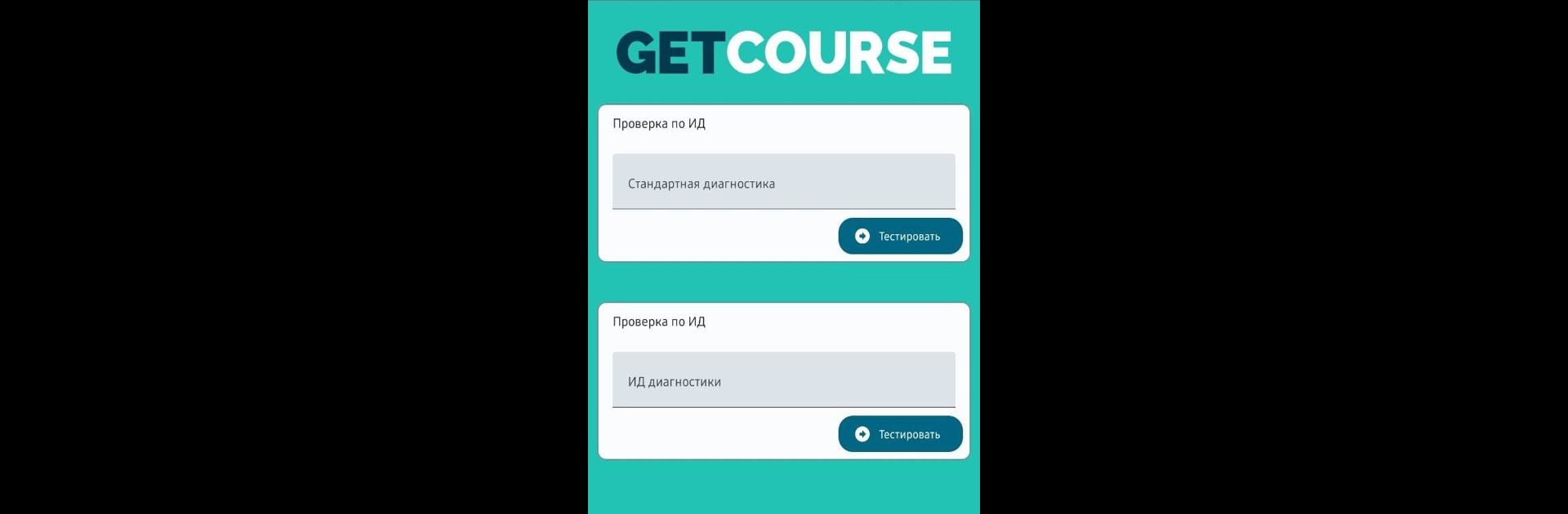Upgrade your experience. Try GetCourse Diagnostic Tools, the fantastic Tools app from GetCourse, from the comfort of your laptop, PC, or Mac, only on BlueStacks.
About the App
GetCourse Diagnostic Tools by GetCourse is your go-to utility for testing and optimizing video hosting experiences on the GetCourse platform. Whether you’re a beginner or a seasoned technician, this app streamlines diagnostics to keep your video content running smoothly. Expect intuitive tools and clear insights to troubleshoot efficiently.
App Features
-
User-Friendly Interface: Navigate diagnostics with ease using a straightforward design that makes complex checks simple.
-
Comprehensive Analytics: Dive into detailed performance metrics that pinpoint potential issues with just a few clicks.
-
Real-Time Testing: Run immediate tests to track your video hosting performance, ensuring there are no hiccups or delays.
-
Quick Troubleshooting: Resolve common video hosting challenges swiftly with guided solutions and expert tips.
-
Seamless Integration with BlueStacks: Experience enhanced functionality when you run GetCourse Diagnostic Tools with BlueStacks, optimizing your diagnostics setup.
For anyone working with GetCourse video hosting, these tools offer a reliable way to maintain peak performance.
Switch to BlueStacks and make the most of your apps on your PC or Mac.