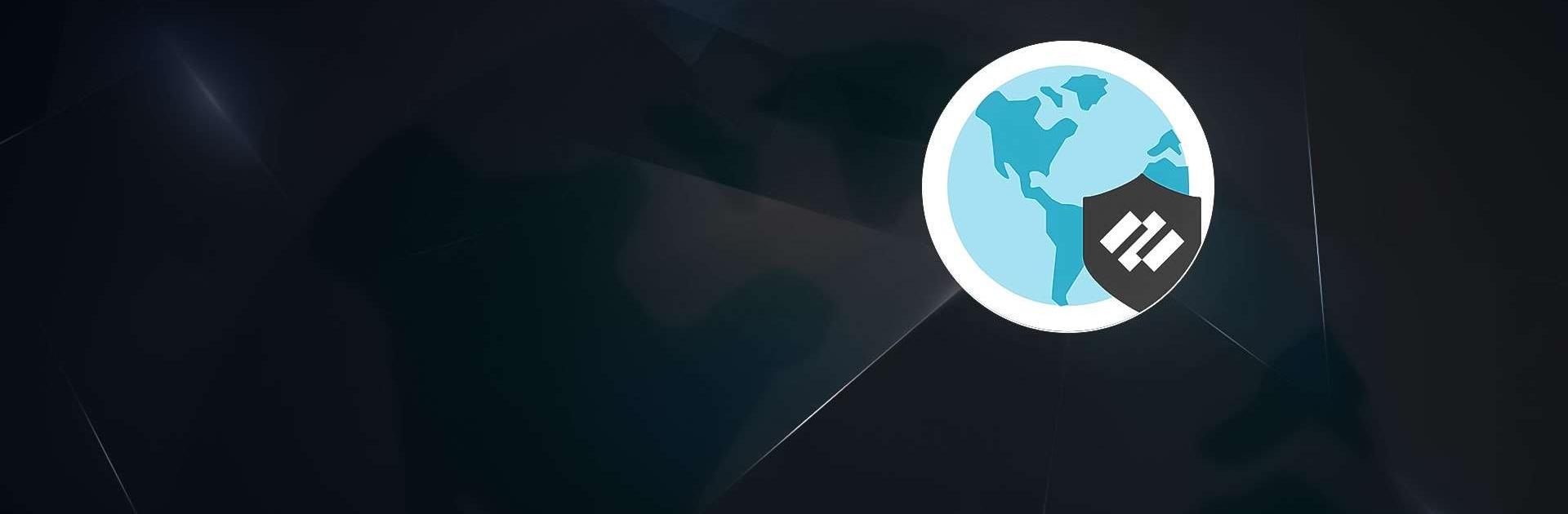GlobalProtect is a Business app developed by Palo Alto Networks. BlueStacks app player is the best platform to play this Android game on your PC or Mac for an immersive gaming experience.
The GlobalProtect app can be configured to connect in Always-On VPN, Remote Access VPN, or Per App VPN mode, making it a flexible and versatile solution for different enterprise needs. The app automatically adapts to the end user’s location and connects the user to the best available gateway for optimal performance, without any effort required from the user.
With GlobalProtect, users can work safely and effectively at locations outside of the traditional office. The app also supports BYOD with Remote Access VPN and App Level VPN, and has integration with MDM for easy provisioning.
Other features of GlobalProtect include support for changing an expired AD/RADIUS password when the user connects remotely, support for 2 Factor One Time Password based Authentication using RADIUS, SAML, and other PAN-OS authentication methods such as LDAP, Client Certificates, and Local User Databases. The app also offers the full benefits of the native Android experience with integrated notification, and the capability for enterprises to enable users to use any app securely.
Download GlobalProtect on PC with BlueStacks and enjoy enterprise-level security protection.