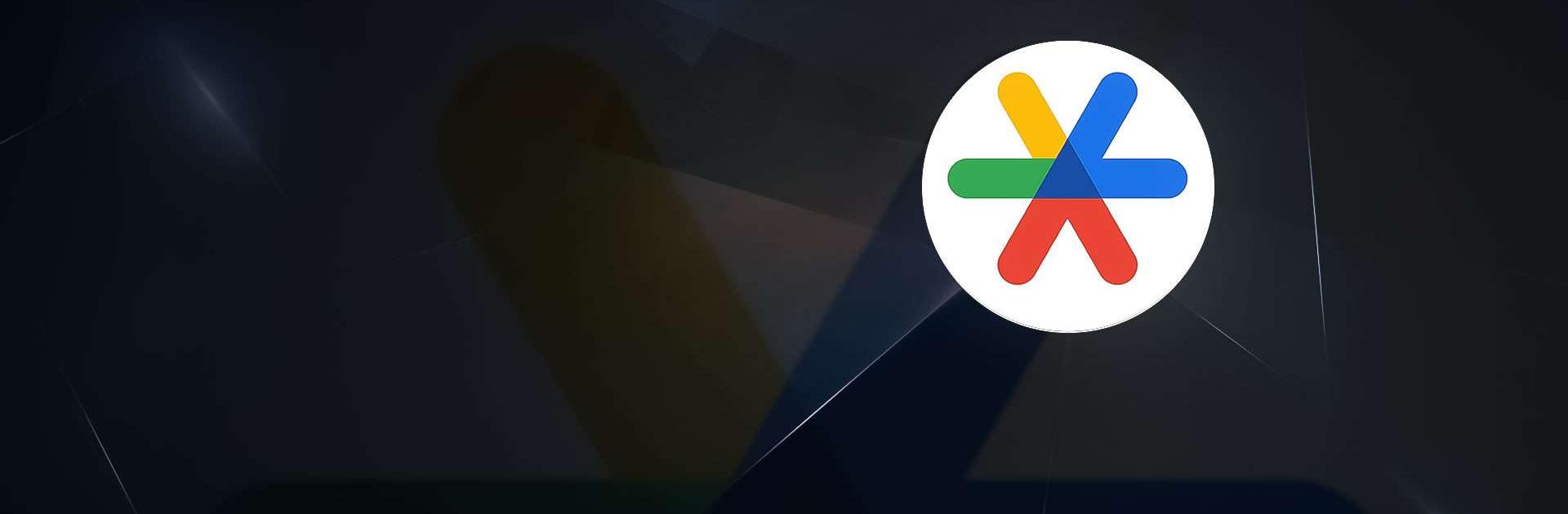Why limit yourself to your small screen on the phone? Run Google Authenticator, an app by Google LLC, best experienced on your PC or Mac with BlueStacks, the world’s #1 Android emulator.
About the App
Google Authenticator by Google LLC is a handy Tools app that secures your online accounts with two-step verification. It generates a unique code alongside your password, adding a second layer of protection. Neat, right? Even if you’re offline, the app’s got your back with codes ready and waiting on your phone.
App Features
Seamless Sync Across Devices
– Keep your Authenticator codes tucked safely in your Google Account, accessible on any device. Lose your phone? No worries—you’re covered.
Quick QR Code Setup
– Set up accounts in a flash with QR codes. It’s easy and ensures everything is perfectly aligned.
Multiple Accounts, One App
– Manage several accounts effortlessly without the fuss of switching apps. Everything you need is in one place.
Flexible Code Generation
– Choose between time-based and counter-based codes. Whatever floats your boat!
Easy Account Transfers
– Swapping phones? Transfer accounts seamlessly via QR codes. Simple and convenient.
Experience the app smoothly on BlueStacks for an optimized experience!
BlueStacks gives you the much-needed freedom to experience your favorite apps on a bigger screen. Get it now.