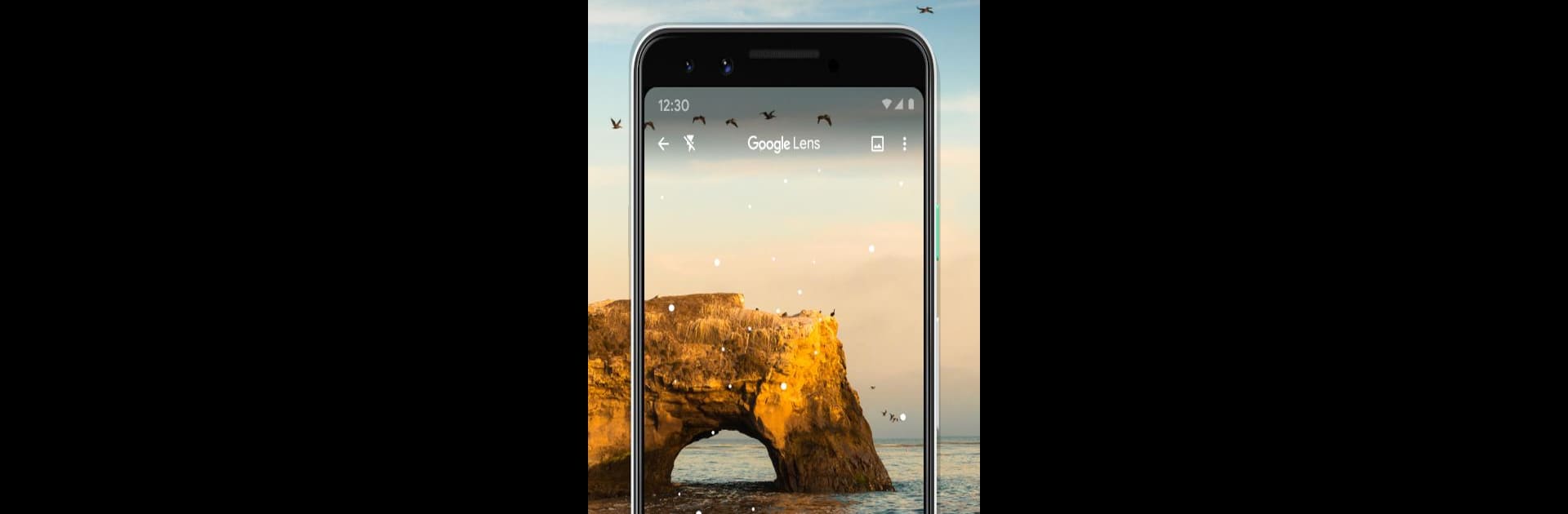Let BlueStacks turn your PC, Mac, or laptop into the perfect home for Google Lens, a fun Tools app from Google LLC.
About the App
Google Lens is the kind of helper you’ll actually use every day. Point your camera at something—text, a poster, a plant, a storefront—and it gives you useful info or actions right on the spot. It’s a smart, visual way to look things up, get quick tasks done, and make sense of the world around you. Built by Google LLC in the Tools category, it even feels at home on a desktop setup with BlueStacks if you like working on a bigger screen.
App Features
-
Smart text tools: Grab text from signs, documents, or screens in seconds. Translate what you see, copy long paragraphs without typing, or drop details from a flyer straight into your contacts or calendar.
-
Plant and pet IDs: Curious about a leaf or a pup you spotted? Snap a photo to learn the species and similar matches.
-
Landmarks and places: Aim at a building, restaurant, or storefront to get the name, hours, ratings, and helpful snippets about what it is and why it matters.
-
Find the look: See an outfit, chair, or lamp you love? Lens shows similar styles and where to shop for them, so you can track down that vibe.
-
Menu highlights: At a restaurant, point Lens at the menu to see which dishes people tend to rave about.
-
QR and barcode scanning: Scan codes fast—no extra app, no fuss.
-
Works in more places: Availability can vary by region and language, and some features may need an internet connection.
Switch to BlueStacks and make the most of your apps on your PC or Mac.