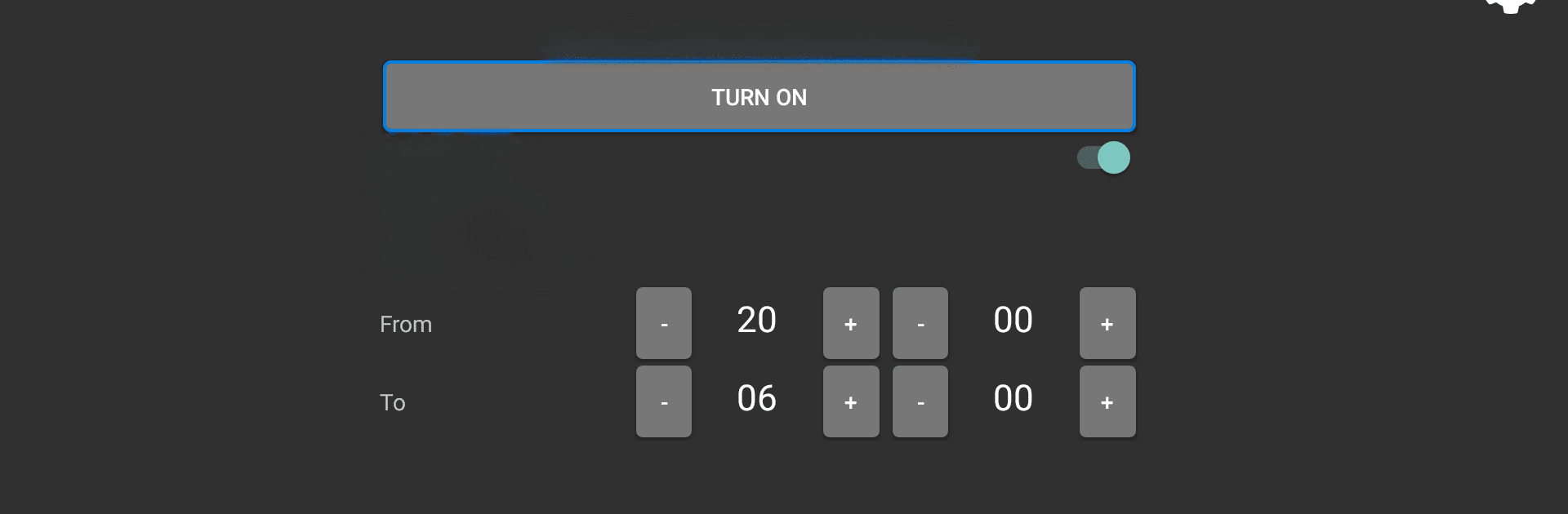What’s better than using Govee TV Backlight Control by Full Mug Software? Well, try it on a big screen, on your PC or Mac, with BlueStacks to see the difference.
About the App
Govee TV Backlight Control by Full Mug Software transforms your TV experience by letting you easily manage your Govee TV backlight. With a tap, you can turn the lights on or off, perfectly syncing them with your TV’s power status. Dive into a seamless setup using only your phone and enhance your viewing with effective ambient lighting.
App Features
-
Effortless Control: Manage your Govee TV backlight right from your Android TV—on or off at the flick of a switch.
-
Simple Integration: Syncs with your TV, automatically adjusting the backlight when you power your TV on or off.
-
API Access Required: Obtain a unique Govee API key via the “Govee Home” app to enable all functionalities. Check the User Tab under Settings to apply for your key.
Subtly leverage BlueStacks for a smooth performance on your computer, making control even more accessible.
BlueStacks gives you the much-needed freedom to experience your favorite apps on a bigger screen. Get it now.