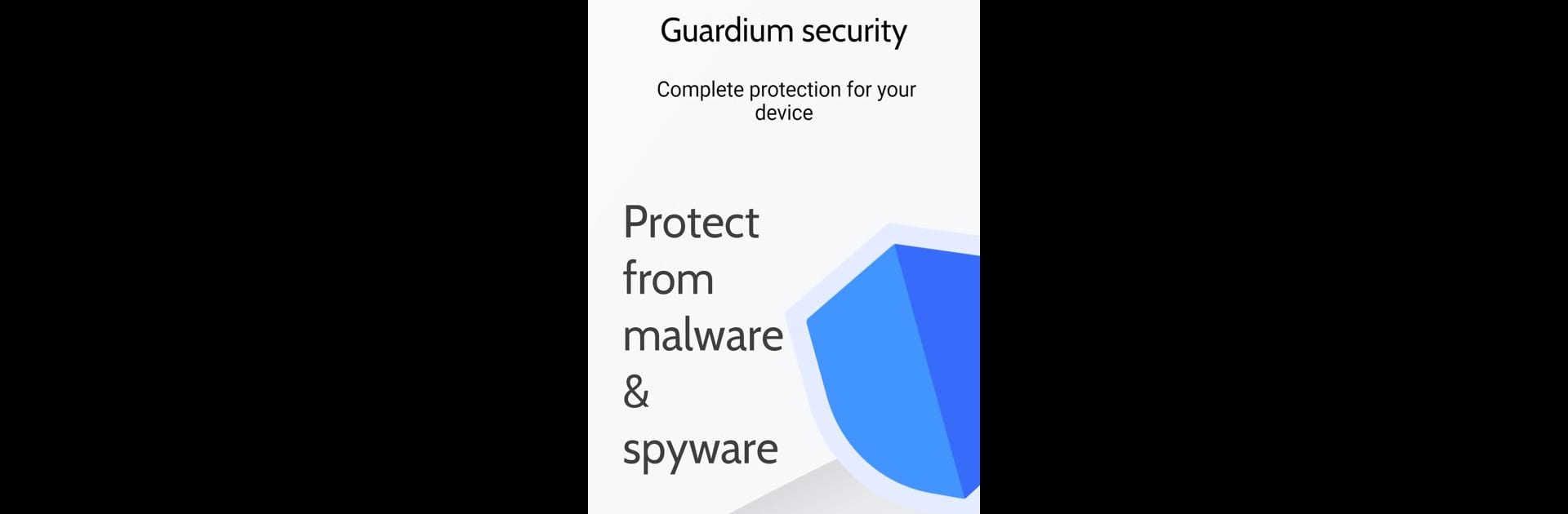What’s better than using Guardium: Antivirus & Security by Crypt peach? Well, try it on a big screen, on your PC or Mac, with BlueStacks to see the difference.
About the App
Guardium: Antivirus & Security, developed by Crypt peach, is your go-to solution for safeguarding your device data from harmful viruses, malware, and spyware. This free-to-download Tools app defends against threats with features like antivirus protection, real-time scans, and a virus remover. Expect peace of mind with added privacy alerts and phishing protection.
App Features
Antivirus & Security
– Works as a virus cleaner and scanner, blocking malware, viruses, spyware, and adware on phones and tablets.
Background Scan
– Automatically scans apps and files for viruses, ransomware, and Trojans, ensuring constant protection without interruptions.
Realtime Protection
– Scans newly installed apps and added files in storage, keeping your device safe against threats.
Privacy Indicator
– Alerts you if any app accesses your camera or microphone, maintaining your privacy with custom indicator options.
App Lock
– Secures individual apps, like banking and dating apps, with PIN security.
Cache Cleaner
– Clears unnecessary data and residual files, freeing up device space.
Encrypt Images
– Safeguards your photos using cryptography and a PIN.
Permission Manager
– Manages apps accessing sensitive permissions, giving you control.
Enjoy Guardium: Antivirus & Security on BlueStacks for enhanced experience.
Big screen. Bigger performance. Use BlueStacks on your PC or Mac to run your favorite apps.