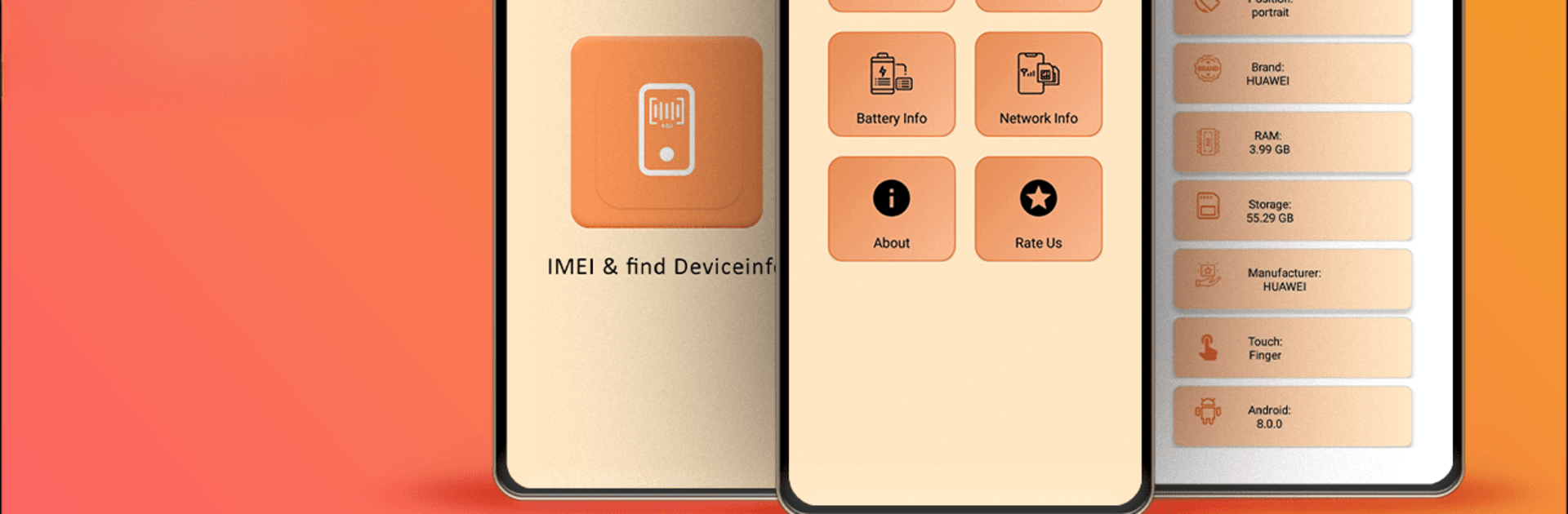Why limit yourself to your small screen on the phone? Run IMEI Number:Find MyDevice Info, an app by Alien Coders, best experienced on your PC or Mac with BlueStacks, the world’s #1 Android emulator.
About the App
Want all the juicy details about your phone at your fingertips? Opt for “IMEI Number:Find MyDevice Info” by Alien Coders. This app serves up a platter of your device’s deepest secrets—from IMEI numbers to memory and network info. Dive into a world where dual SIM details, software specs, and hardware insights are just a tap away.
App Features
Comprehensive Device Information
– Discover everything from your device’s manufacturer to its RAM, build serial, and touch capabilities.
Network & SIM Details
– Access specifics like your network type, carrier information, and dual SIM IMEI numbers with ease.
Handy IMEI Tools
– Copy your IMEI info to the clipboard or share it effortlessly to keep it handy for any eventuality.
Dynamic Software & Hardware Insights
– Get nitty-gritty details on Android version, screen info, battery life, and much more.
Share & Save Features
– Safeguard your device info by saving or sharing it anywhere.
Experience all of this seamlessly on your PC or Mac using BlueStacks.
Eager to take your app experience to the next level? Start right away by downloading BlueStacks on your PC or Mac.