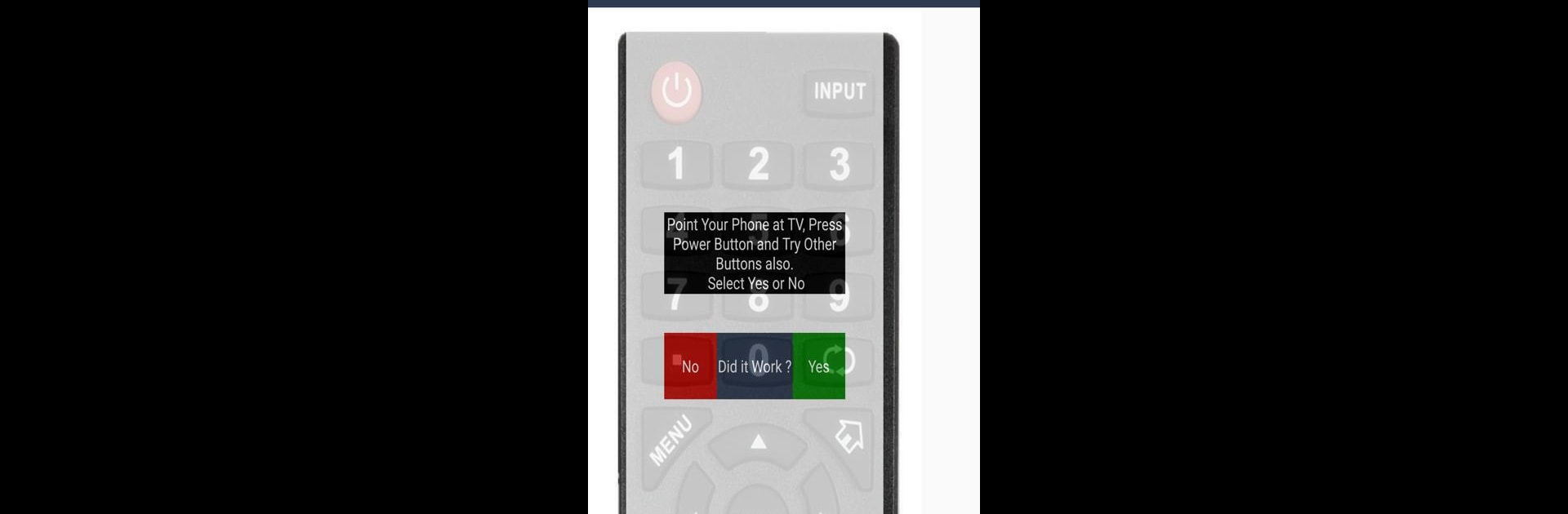Why limit yourself to your small screen on the phone? Run Insignia TV Remote, an app by Remote Planet, best experienced on your PC or Mac with BlueStacks, the world’s #1 Android emulator.
About the App
Experience simplicity with Insignia TV Remote, a versatile app by Remote Planet designed to mimic the functions of your original TV remote. The straightforward interface transforms your smartphone into a reliable companion for controlling your Insignia TV. Expect seamless navigation with all essential controls.
App Features
-
Comprehensive Controls: Get the full package—power, volume, channel surfing, mute, input selection, and more. Never miss a beat with multimedia buttons and intuitive keypad access.
-
Always Accessible: Got an IR blaster on your phone? Then you’re all set! This app means no more panicking about lost or broken remotes; it’s always right in your pocket.
-
Ease of Use: Simply install the app and test the controls with a quick press of the power button. It’s really that easy to get started!
-
Support & Feedback: Your insights matter. Reach out via email, and keep the good reviews coming—they fuel improvements.
Try Insignia TV Remote on BlueStacks for flexible use across devices.
Eager to take your app experience to the next level? Start right away by downloading BlueStacks on your PC or Mac.