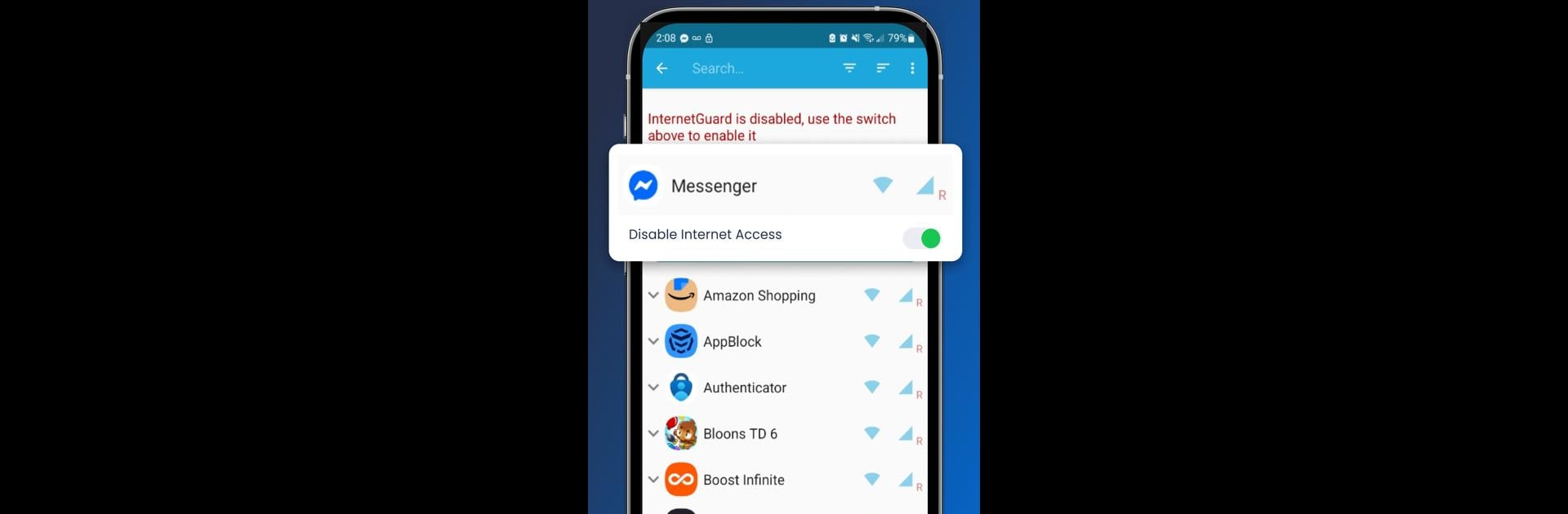Upgrade your experience. Try InternetGuard No Root Firewall, the fantastic Tools app from HEROIC Cybersecurity, from the comfort of your laptop, PC, or Mac, only on BlueStacks.
About the App
InternetGuard No Root Firewall by HEROIC Cybersecurity allows you to control internet access on your mobile device easily. With this app, you can block or permit specific apps and internet addresses, enhancing privacy, cutting down on data usage, and saving battery life. No root access is needed!
App Features
VPN-Powered Control:
– Local VPN Service: Seamlessly manage and direct all outgoing internet traffic without needing root.
Key Features:
– Simple and Root-Free: A user-friendly interface that’s accessible to everyone.
– Detailed Traffic Logging: Log, search, and filter all outgoing traffic. Export PCAP files for in-depth traffic analysis.
– Customizable Access Control: Tailor-connectivity by blocking or allowing individual internet addresses per app.
– Enhanced Notifications: Get notified about new apps and manage settings directly from notifications.
– Network Speed Graph: View real-time data usage in your status bar.
Privacy Assurance:
– Secure Local VPN: Ensures no user data is collected or transmitted, keeping your privacy intact.
Optional Features:
– Selective Blocking: Choose to block system apps and receive alerts on internet access.
– Usage Records: Track network usage for detailed insights.
BlueStacks brings your apps to life on a bigger screen—seamless and straightforward.