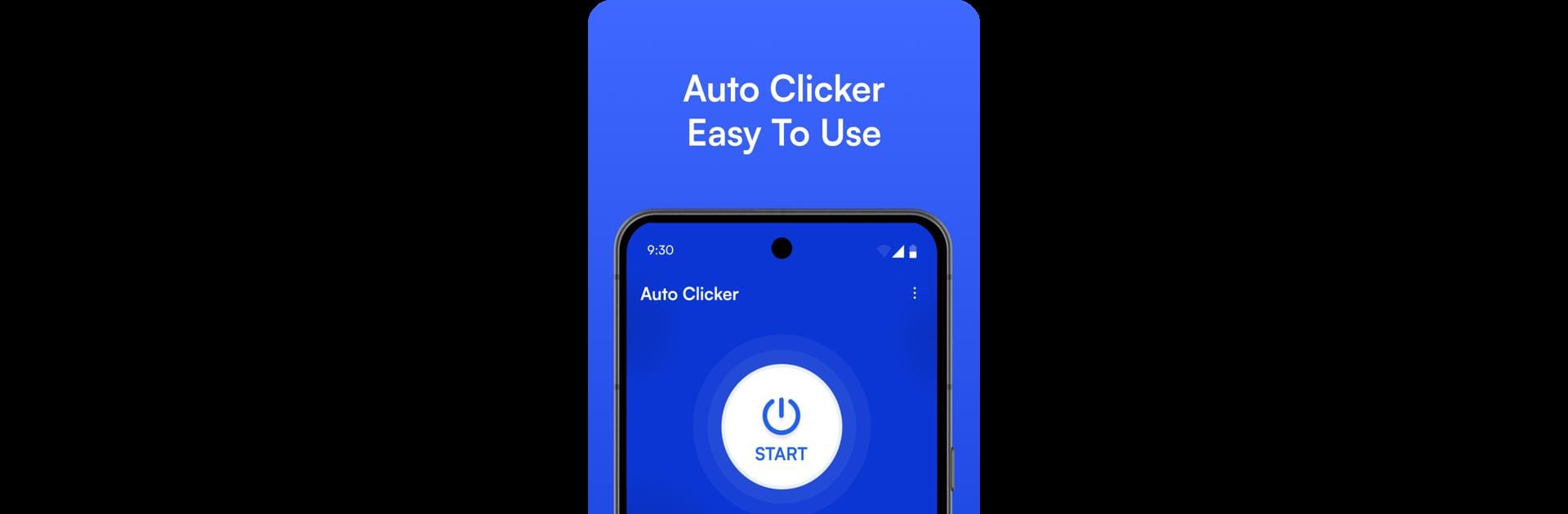Get freedom from your phone’s obvious limitations. Use IO Auto Clicker App, made by Wonkru, a Tools app on your PC or Mac with BlueStacks, and level up your experience.
About the App
Meet the IO Auto Clicker App by Wonkru, your ultimate tool for automating clicks and taps on Android devices. This handy app gives you the power to schedule precise automatic taps, auto scroll, and more, ensuring maximum efficiency in everything you do. Whether you’re gaming or multitasking, the easy-to-use click assistant helps you get started quickly.
App Features
Delayed Timed Start:
Plan your clicks with customizable delays for perfect precision across various applications.
Synchronous Click Pattern:
Execute multiple clicks simultaneously—great for gamers and multitaskers looking to streamline their tasks.
Usage Reports:
Keep track of your activity with detailed reports. Whether you’re curious about your total clicks or need a counter, this feature’s got you covered.
Multi-Click & Single Target Modes:
Handle complex tasks with multiple taps or focus on a single area for precise clicks. Both modes cater to your tapping needs.
Game Anti-Detection:
Stay undetected while gaming with randomized auto clicks, ensuring a seamless and safe experience.
Import and Export Configurations:
Effortlessly transfer settings between devices without losing your configurations.
No Root Access Required:
IO Auto Clicker operates without rooting your device—simple, secure, and ready to go! Use BlueStacks for enhanced PC experience.
BlueStacks gives you the much-needed freedom to experience your favorite apps on a bigger screen. Get it now.