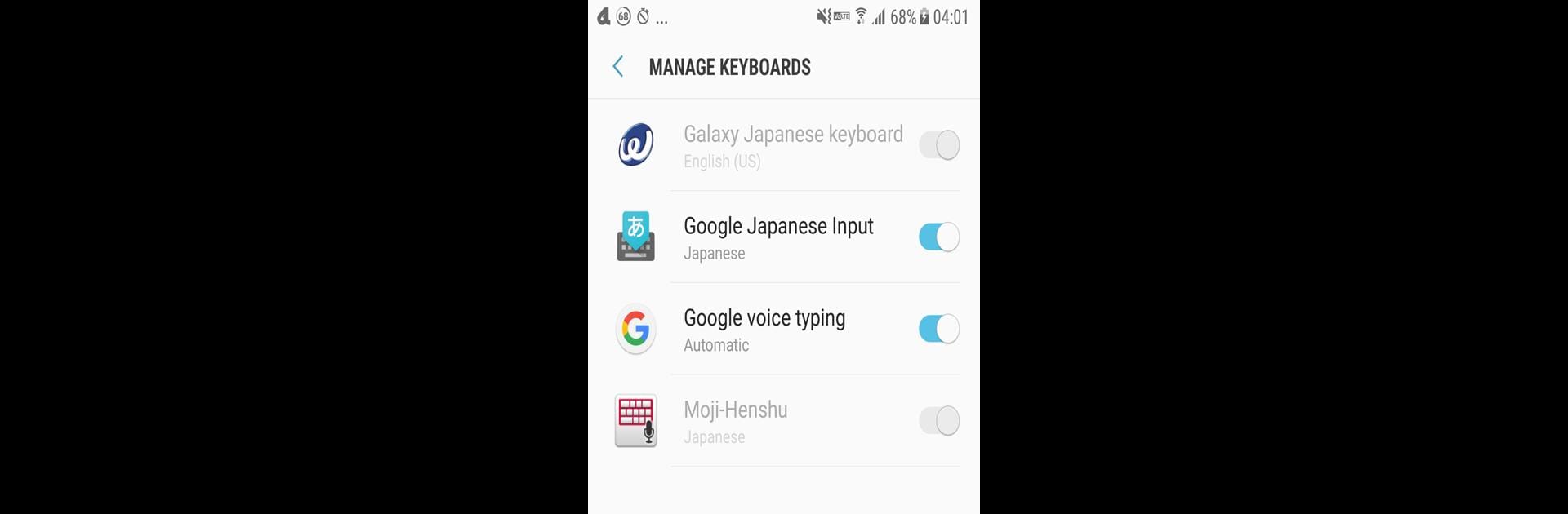Upgrade your experience. Try Keyboard Settings Shortcut, the fantastic Tools app from dogfooder, from the comfort of your laptop, PC, or Mac, only on BlueStacks.
About the App
Keyboard Settings Shortcut is just what you need to manage your keyboards with a single tap. Simple and user-friendly, this app lets you open your keyboard settings in a breeze. What can you expect? A clean interface that respects your space with minimal ads, ensuring no annoying interruptions.
App Features
-
Instant Access: Jump straight to your keyboard settings with one tap. No more fumbling through menus!
-
Minimalistic Design: Enjoy an app that keeps things simple—no unwanted permissions, no clutter.
-
Ad-Light Experience: Experience fewer disruptions with only minimal ads—no interstitials or movie ads here.
-
Multilingual Support: Communicate in your language with support for English, Arabic, Spanish, Finnish, French, Hindi, Italian, Korean, Malay, Dutch, Norwegian, Portuguese, Russian, Swedish, Traditional Chinese, Simplified characters, and Japanese.
Ready to manage your keyboards effortlessly? You can do so conveniently with the Keyboard Settings Shortcut app on BlueStacks.
Ready to experience Keyboard Settings Shortcut on a bigger screen, in all its glory? Download BlueStacks now.