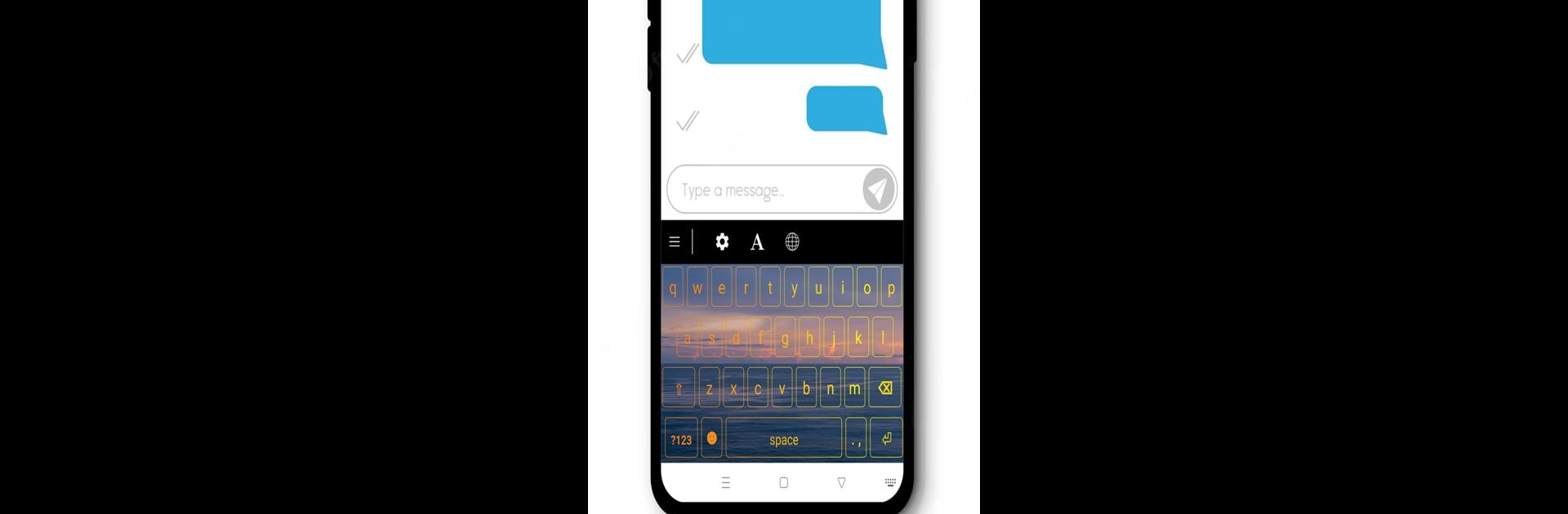Get freedom from your phone’s obvious limitations. Use LED Neon Keyboard, made by GlassTech, a Tools app on your PC or Mac with BlueStacks, and level up your experience.
About the App
LED Neon Keyboard by GlassTech is an app in the Tools genre that turns your typical typing into a dazzling experience. Imagine your device bursting with vibrant LED neon vibes, all while personalizing your keyboard with stunning themes and backgrounds. Dive into a world where your typing reflects your mood and style effortlessly.
App Features
Themes & Backgrounds:
Feeling like a change? Choose from a wide range of themes, from energetic neon bursts to serene gradients. Each is crafted to light up your typing in ways that match your vibe. Plus, browse artistic designs, landscapes, and more for your keyboard background.
My Photo Keyboard:
Want a keyboard that’s truly yours? Use your own photos as backgrounds. Whether it’s a pic of your fur baby or your cherished vacation snap, it turns typing into a personal experience.
Font Styles & Sizes:
Switch things up with various font styles and sizes. Whether bold or subtle, make your keyboard easy to see and fun to use.
Multiple Language Support:
Chat in any language! Effortlessly swap between languages with seamless layout changes, making communication easier and more enjoyable.
Ready to experience LED Neon Keyboard on a bigger screen, in all its glory? Download BlueStacks now.