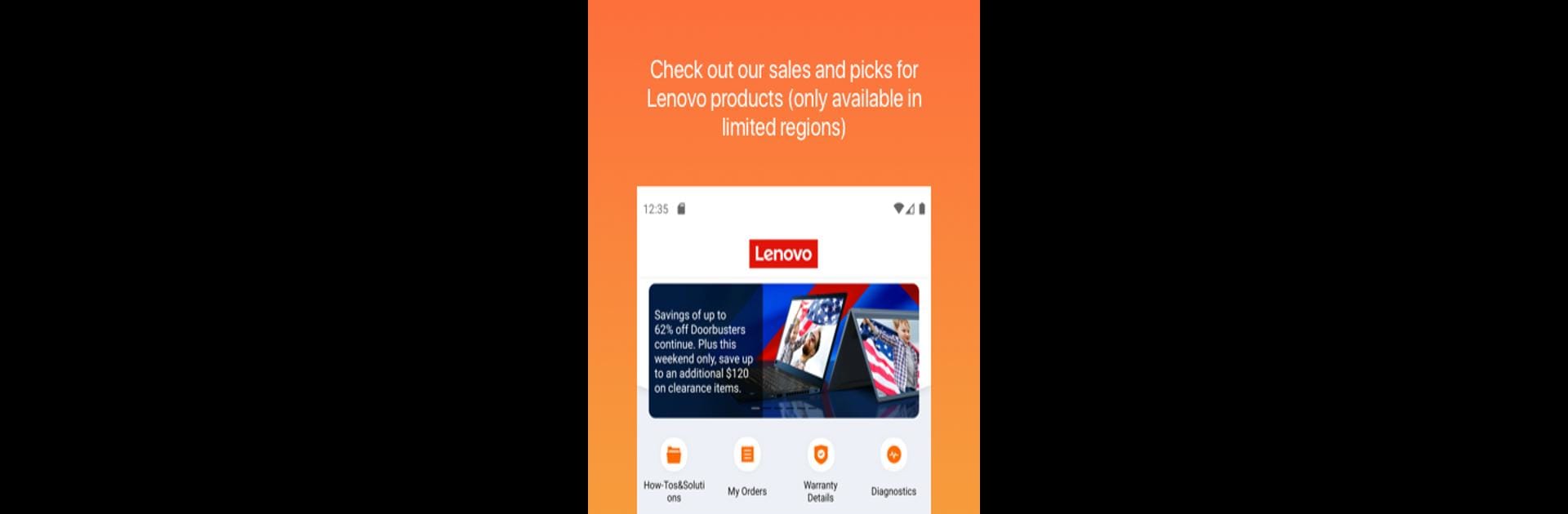What’s better than using Lenovo by Lenovo Inc.? Well, try it on a big screen, on your PC or Mac, with BlueStacks to see the difference.
About the App
Lenovo, created by Lenovo Inc., is your go-to Tools app for managing all your Lenovo devices. Whether it’s a PC, tablet, smartphone, or Motorola gear, this app offers quick solutions, device info, and warranty checks. Got a glitch? No sweat! Troubleshoot with useful diagnostics and even connect with service providers nearby. Perfect for Android 5.0 and above.
App Features
One-Stop Device Support
– Access full support for Lenovo devices, plus add new ones to your toolbox.
– Check repair status and dive into solution articles and videos.
Shopping Made Simple
– Discover, search, and purchase Lenovo products with ease.
– Browse by category, brand, or series and filter by specs for the perfect fit.
My Account Integration
– Log in with Lenovo ID for full account access.
– Manage your Lenovo profile and shopping history with ease.
Smart Diagnostics
– Run self-checks on Android devices’ components like display, battery, and more.
Give Lenovo a try via BlueStacks today!
BlueStacks brings your apps to life on a bigger screen—seamless and straightforward.