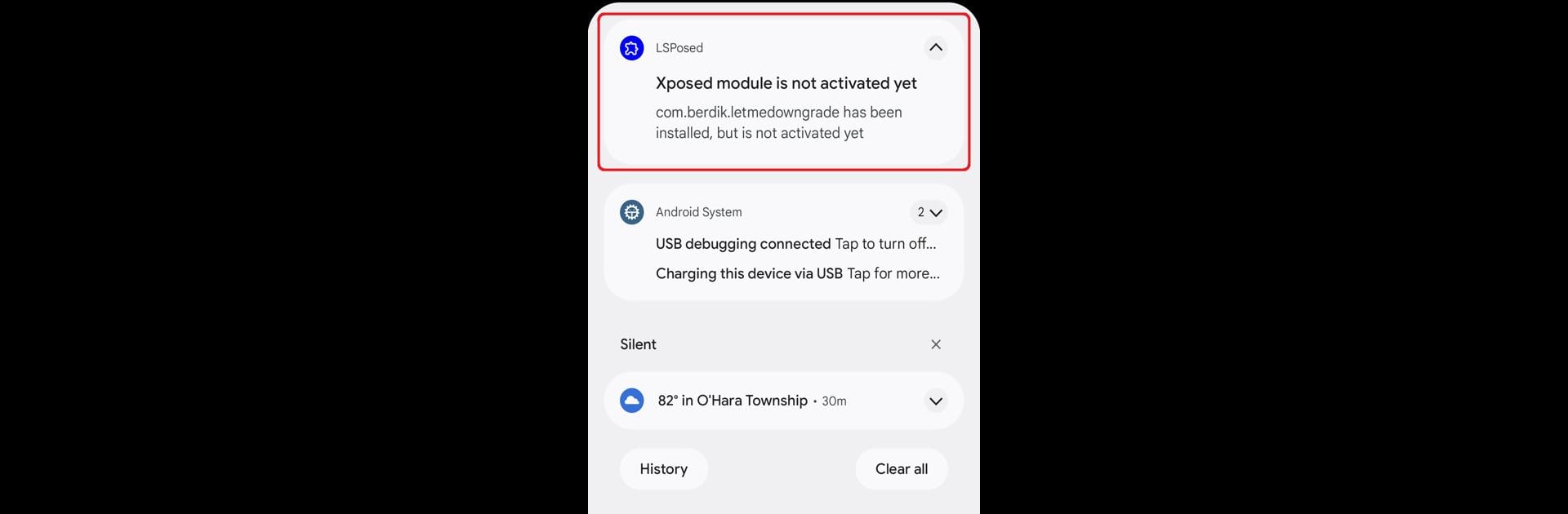What’s better than using Let Me Downgrade by David Berdik? Well, try it on a big screen, on your PC or Mac, with BlueStacks to see the difference.
About the App
Let Me Downgrade by David Berdik is a lifesaver for Android users clinging to beloved older app versions. It’s an Xposed module designed for Android 12 through 15 QPR1 that masterfully sidesteps the usual limitations, letting you downgrade installed apps with ease. Expect a user-friendly Quick Settings tile for toggling the downgrade mode at will.
App Features
-
Seamless Downgrade Process: Easily switch between app versions without the usual hassles. Ideal for those who prefer older app functionalities over the latest “improvements.”
-
Quick Settings Tile: Access the Let Me Downgrade functionality straight from your Quick Settings panel. A simple tap is all it takes to enable or disable the downgrade block.
-
Requires Root: Don’t forget—this tool is for rooted Android devices only. Install LSPosed through Magisk or KernelSU to activate its magic.
-
Caution Advised: While it’s a fantastic tool, risk of issues like bootloops means you should proceed carefully. Always ensure your device’s compatibility.
For the best experience, consider running it with BlueStacks.
BlueStacks gives you the much-needed freedom to experience your favorite apps on a bigger screen. Get it now.