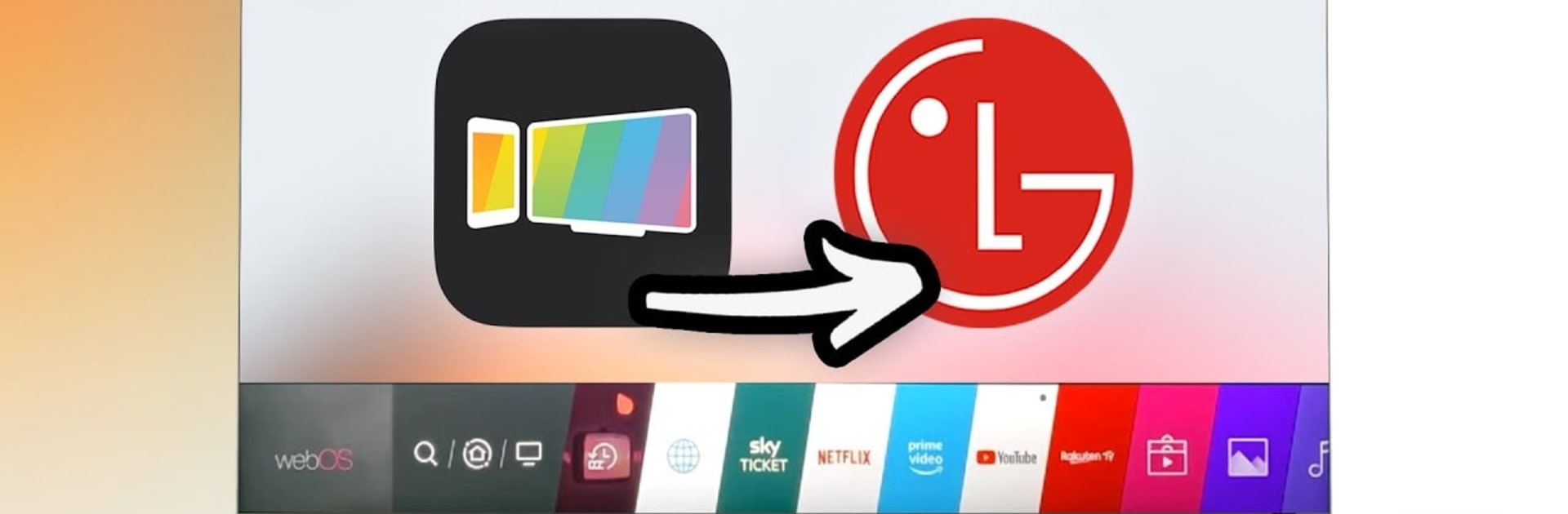What’s better than using LG Smart TV – Screen mirroring by Solu-Techs? Well, try it on a big screen, on your PC or Mac, with BlueStacks to see the difference.
About the App
LG Smart TV – Screen mirroring, created by Solu-Techs, is a top-notch app designed to effortlessly connect any mobile device to your LG TV. With this intuitive tool, you can seamlessly display your smartphone’s screen on the big screen, making it accessible to everyone. Expect smooth transitions from small to large screens for video, image, and audio streaming.
App Features
Effortless Connectivity:
– Enjoy a simple process for screen mirroring. All you need is for your LG TV and mobile device to be on the same Wi-Fi network.
– Activate “Miracast Display” on your TV and “Wireless Display” on your mobile to start streaming.
Versatile Media Sharing:
– Stream videos, images, and audio from your mobile or web on your LG TV.
– Perfect for online and local content, from web videos to 4K Ultra HD World Cup matches.
Wide Compatibility:
– While tailored for LG TVs, it works with devices having web browsers, including brands like Samsung and Vizio.
Using BlueStacks makes access to this app even easier, offering an enhanced user experience.
BlueStacks gives you the much-needed freedom to experience your favorite apps on a bigger screen. Get it now.