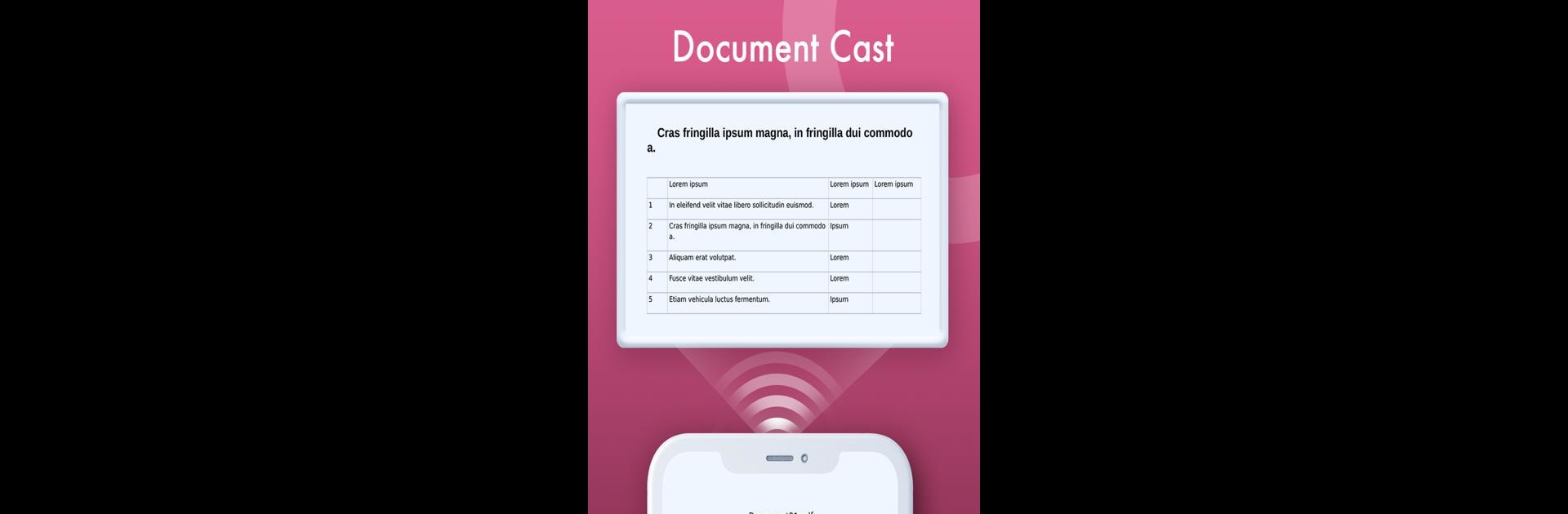Why limit yourself to your small screen on the phone? Run LG Smart TV Remote, an app by Remote and Cast App, best experienced on your PC or Mac with BlueStacks, the world’s #1 Android emulator.
About the App
Lost your LG remote again? No problem! The LG Smart TV Remote app by Remote and Cast App is here to make managing your LG Smart TV easy-peasy, even from your phone. Expect straightforward controls, smooth screen mirroring, and quick casting of your favorite photos, videos, and music straight to the big screen. This app transforms your phone into a handy remote, with all the functions you’d expect and a bit more.
App Features
Seamless Connectivity
– Easily connect your LG Smart TV with one tap.
– Automatically reconnects to previously linked devices for hassle-free use.
Interactive Controls
– Use the trackpad and volume controller just like with a physical remote.
– Open any installed channel directly from your phone.
Screen Casting & Mirroring
– Cast videos, images, and music instantly.
– Share your phone’s screen with a simple tap for a larger-than-life experience.
File Compatibility
– Supports MP4, MKV, MP3, JPG, PNG, HTML5, and Office documents.
Compatible with all Android devices, it’s perfect for streamlining your media experience on LG Smart TVs. Use it smoothly with BlueStacks and more!
Eager to take your app experience to the next level? Start right away by downloading BlueStacks on your PC or Mac.