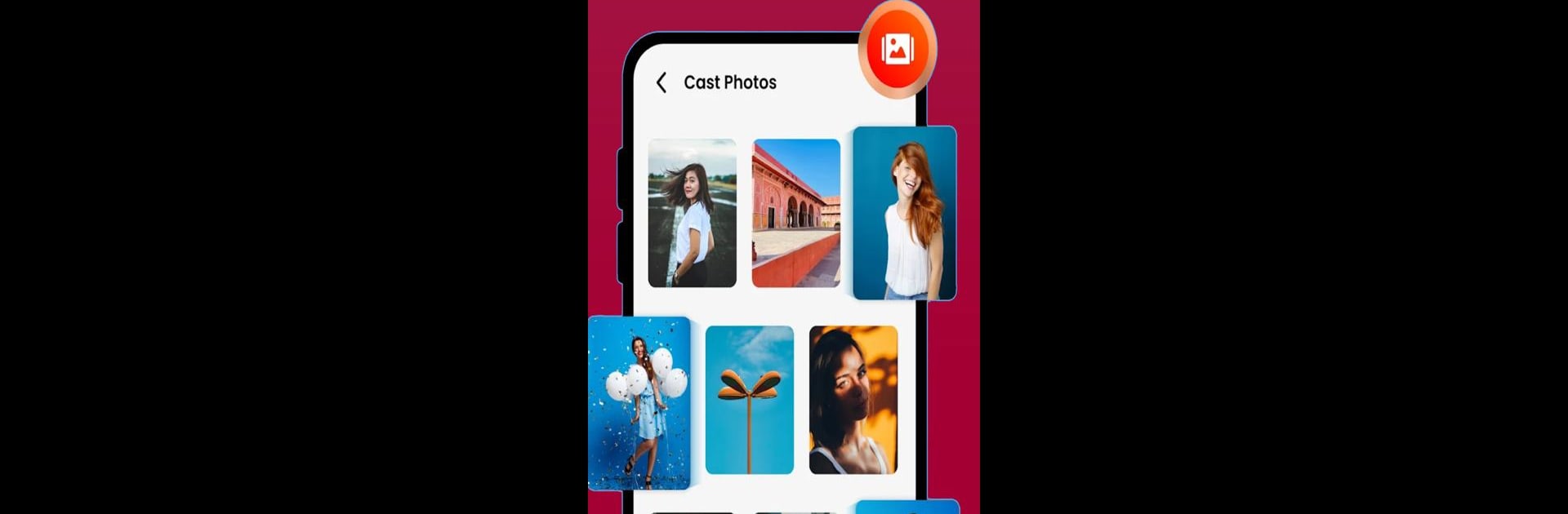Why limit yourself to your small screen on the phone? Run LG TV Screen Mirroring, an app by MirroringWorld, best experienced on your PC or Mac with BlueStacks, the world’s #1 Android emulator.
About the App
LG TV Screen Mirroring by MirroringWorld is your handy tool for beaming content from your smartphone to an LG Smart TV or other compatible devices on the same WiFi network. Expect seamless screen sharing—games, photos, videos, and more—right from your phone to the big screen. Enjoy easy installation and impressive HD quality without those pesky cables.
App Features
Effortless Connection:
– Quick, one-click connection lets you share your device on the LG TV hassle-free.
– Secure data and file protection during screen mirroring.
Wide Media Support:
– Supports all media types: photos, videos, music, PDFs, and e-books.
– Stream live from platforms like Twitch and YouTube.
Device Compatibility:
– Works with popular devices like Roku, Google Chromecast, Amazon Fire Stick, and more.
– Supports a range of smart TVs, including LG, Samsung, Sony, and Hisense.
User-Friendly Interface:
– Intuitive design ensures a great experience for everyone.
– Real-time, stable screen sharing for any occasion, whether at home or work.
Big screen. Bigger performance. Use BlueStacks on your PC or Mac to run your favorite apps.