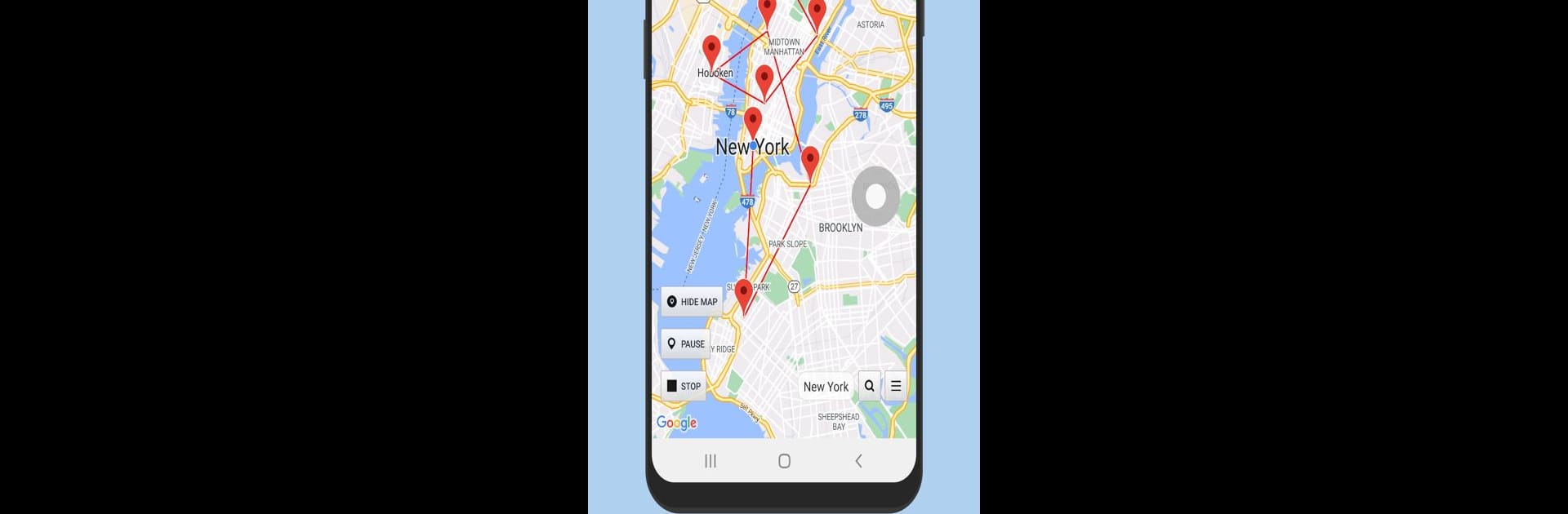Multitask effortlessly on your PC or Mac as you try out Location Changer – Fake GPS, a Tools app by Netlinkd on BlueStacks.
About the App
Location Changer – Fake GPS lets you set a fictitious GPS location with a simple joystick interface. Safeguard your privacy by preventing apps and websites from tracking your real whereabouts. It’s a handy tool for testing location-based applications too. Expect detailed location info and manage your settings with ease.
App Features
-
Intuitive Controls: Use a joystick to effortlessly change your GPS location. Adjust its speed and position to suit your preferences.
-
Advanced Map Interaction: Set pins on the map with a long press, similar to Google Maps, or double-tap to zoom in and out. Multiple pins allow location switching at set intervals.
-
Persistent Functionality: Once set, your fake location remains active even after a phone reboot. Turn it off anytime via the Stop button in the app or notification bar.
-
Developer Options: Utilize Mock locations by enabling this hidden setting in Android Developer options for more flexibility.
-
Important Considerations: Remember, it doesn’t change your IP, so certain apps may detect your real location. Whitelist the app in Battery settings to prevent disruption.
Experiment with Location Changer on BlueStacks for a comprehensive experience.
Big screen. Bigger performance. Use BlueStacks on your PC or Mac to run your favorite apps.