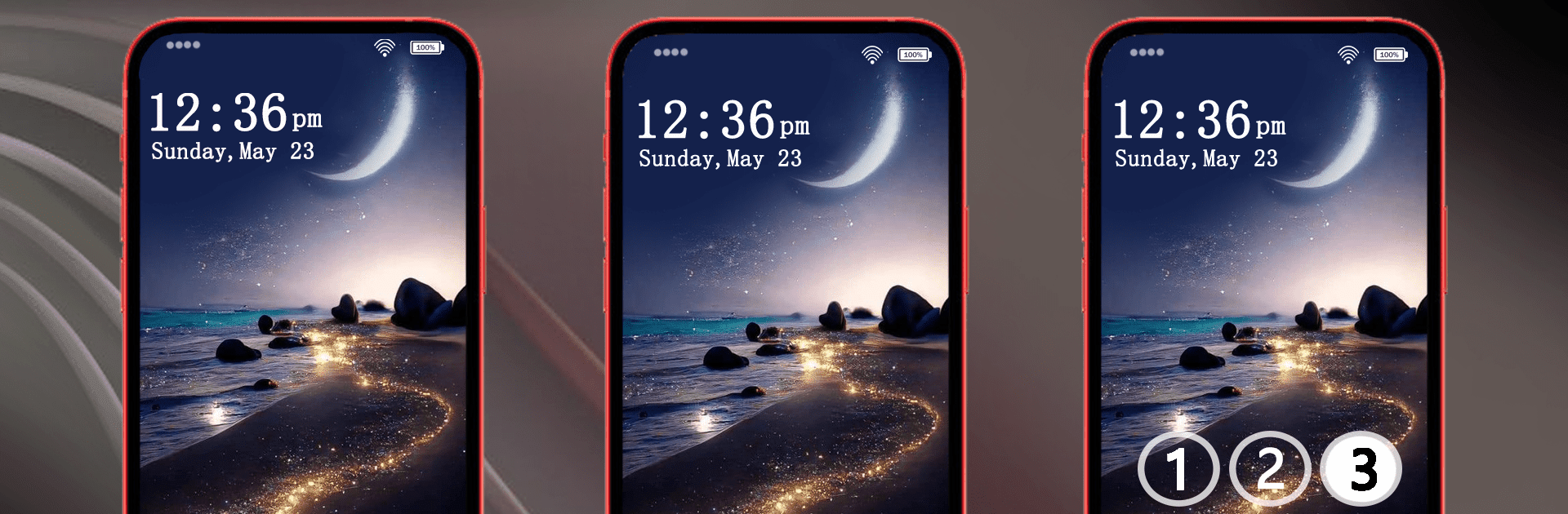Why limit yourself to your small screen on the phone? Run Lock Screen Password- Pin Lock, an app by Veronica Sherwin, best experienced on your PC or Mac with BlueStacks, the world’s #1 Android emulator.
About the App
Lock Screen Password- Pin Lock transforms your phone’s mundane lock screen into a stunning, secure gateway. Developed by Veronica Sherwin, this app offers a delightful blend of security and aesthetics, ensuring your smartphone or tablet is both beautiful and well-protected. Whether you’re setting a Pin code or pattern, adding vibrant wallpapers or live themes, this app enhances privacy with style.
App Features
🛡️ Safe Lockscreen
Keep intruders at bay with robust PIN and pattern lock options.
🍒 Multiple Pin Lock Styles
Choose from beautifully designed numeric keypads, adding a personal touch to your security.
🌈 Choose Your Favorite Wallpaper
Browse a collection of live wallpapers—nature, pets, space—and personalize your lock screen without tedious searches.
✔️ Easy Customization
Effortlessly set up, personalize, and maintain a sleek user interface with minimal memory impact.
🔧 How it Works
Download, install, enable, and set a 4-digit Pin effortlessly. Simple permissions allow smooth operation.
Effortlessly run Lock Screen Password- Pin Lock on your PC via BlueStacks.
BlueStacks brings your apps to life on a bigger screen—seamless and straightforward.