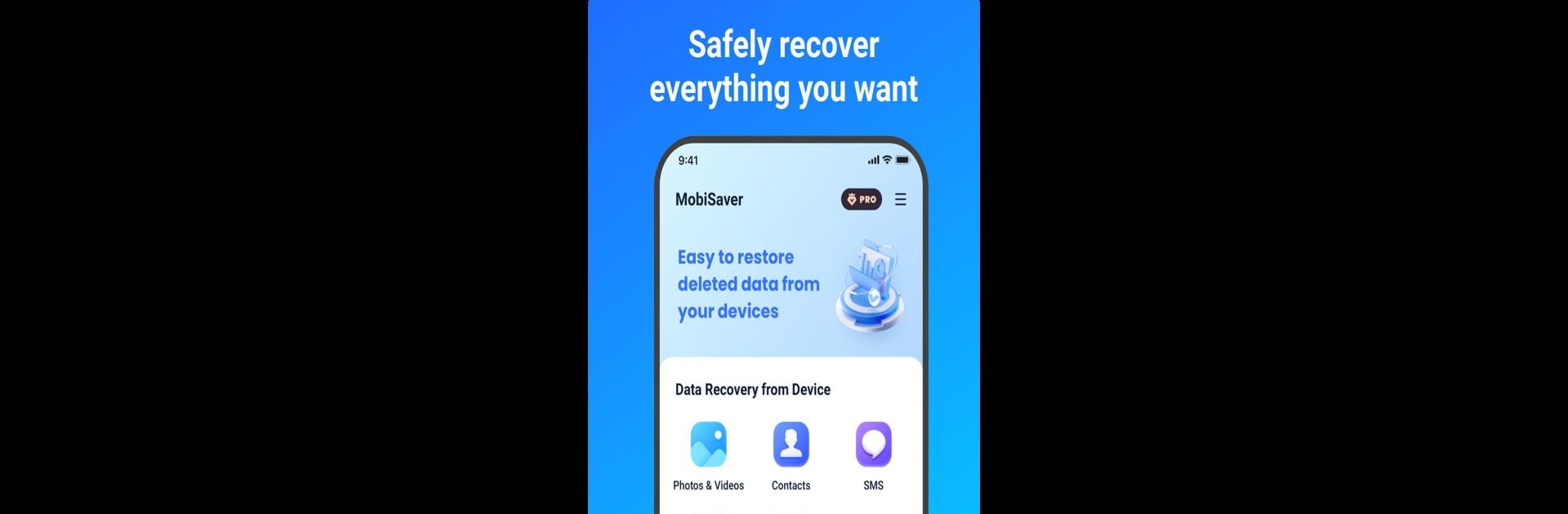Let BlueStacks turn your PC, Mac, or laptop into the perfect home for MobiSaver: Data&Photo Recovery, a fun Tools app from EaseUS Data Recovery Software.
About the App
MobiSaver: Data&Photo Recovery by EaseUS Data Recovery Software is your go-to tool for bringing back those deleted photos, videos, contacts, and SMS from your phone’s memory or microSD card. It’s an intuitive app for Android users looking to recover anything from JPG images to MOV videos. Just pick what you want to restore, and MobiSaver scans your device to retrieve it with minimal fuss.
App Features
Fast Scanning
– Quickly scan your device to spot deleted photos, videos, and contacts in moments.
File Display
– View found files during scanning. Pictures pop up as thumbnails; contacts show names and numbers, keeping it all straightforward.
Easy Filtering
– Filter results by size, type, or date to zero in on what you need, even while the scan’s in progress.
One-Tap Recovery
– Select and recover your files with just a tap. It’s that easy.
Data Security
– Your privacy matters. With encrypted data transfers, your info stays safe throughout the recovery process.
Whether you’re using BlueStacks to run this app on your desktop or directly on your Android, MobiSaver offers a seamless experience in data recovery.
BlueStacks gives you the much-needed freedom to experience your favorite apps on a bigger screen. Get it now.