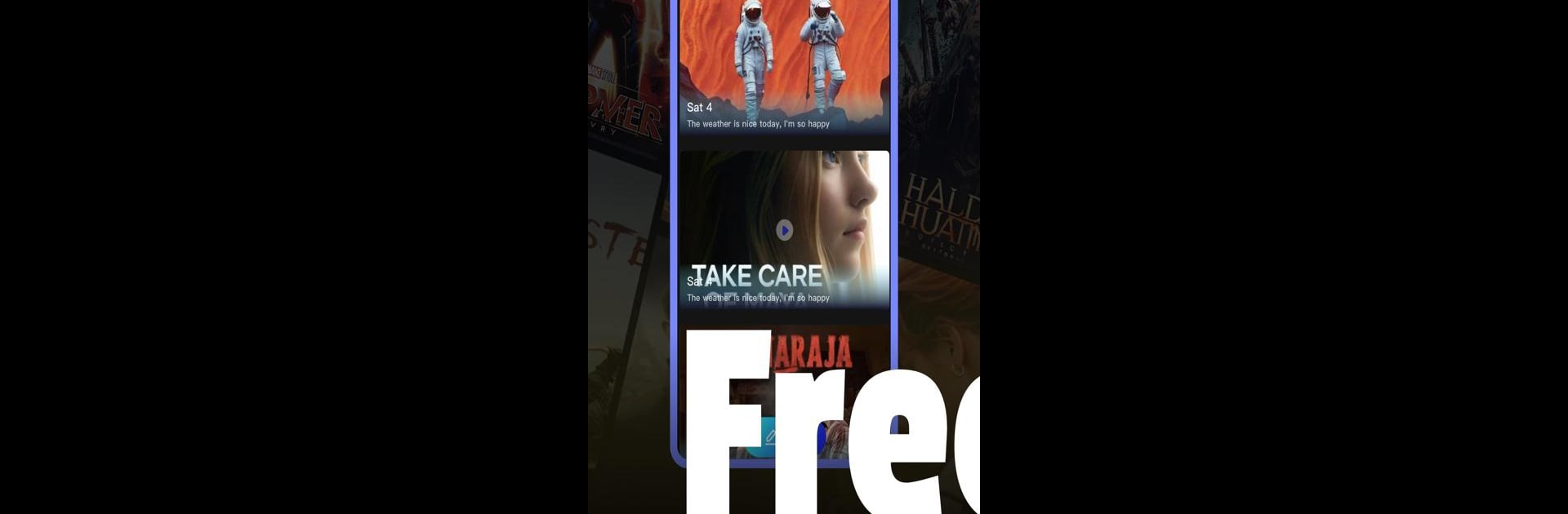Why limit yourself to your small screen on the phone? Run Momio, an app by Hide N Seek 3D:Escape, best experienced on your PC or Mac with BlueStacks, the world’s #1 Android emulator.
About the App
Momio is your video diary that effortlessly lets you document your daily moments. Whether you’re capturing a casual day or a significant event, Momio keeps your memories updated and organized. From sharing emotions to logging weather conditions, it’s your all-in-one app for personal storytelling.
App Features
-
Daily Video Uploads: Keep track of your life by recording and uploading videos every day. Whether it’s ordinary or extraordinary, your experiences matter.
-
Mood Tracking: Got a feeling to express? Use mood tags to capture how you felt each day and revisit those emotions anytime.
-
Automatic Weather Logging: Curious about the weather when you shot that video? Your diary updates it automatically, painting a fuller picture of your experiences.
-
Calendar View: Want to look back on past entries? Navigate through your life’s timeline by date, reliving your recorded moments.
Remember, BlueStacks enhances your experience smoothly.
Eager to take your app experience to the next level? Start right away by downloading BlueStacks on your PC or Mac.