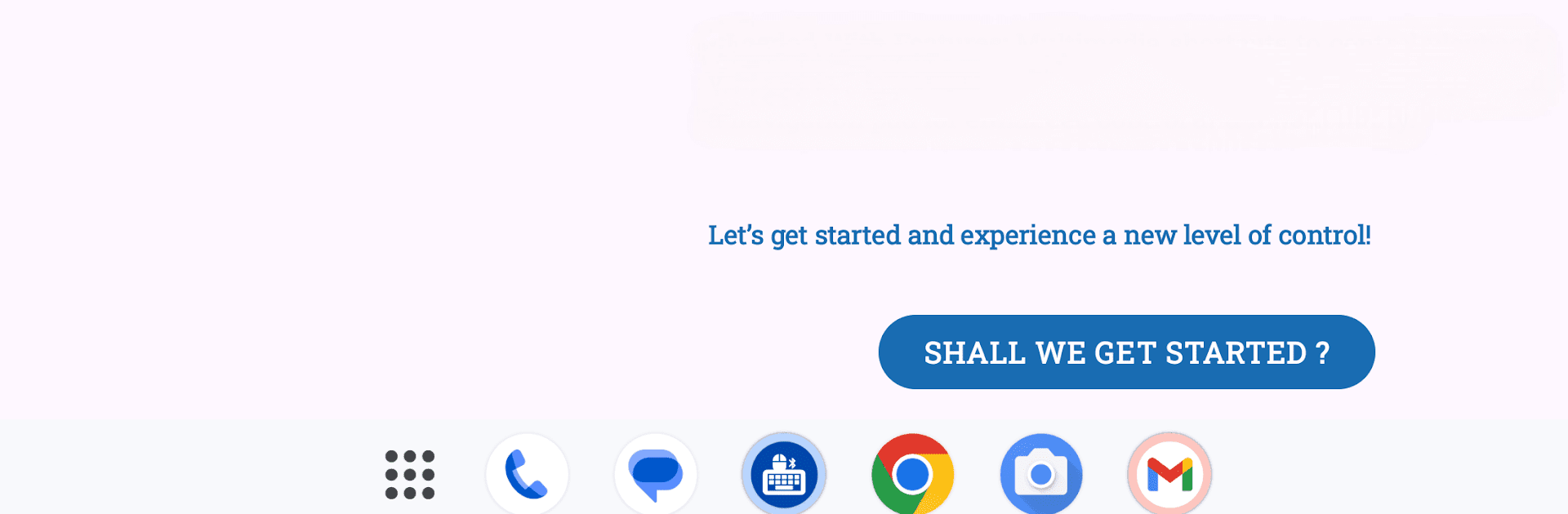Get freedom from your phone’s obvious limitations. Use Mouse & Keyboard, made by sunpra, a Tools app on your PC or Mac with BlueStacks, and level up your experience.
About the App
Meet Mouse & Keyboard by sunpra, the app that turns your device into a virtual Bluetooth keyboard and mouse—no extra bloatware needed! Use it to control your smartphone, tablet, computer, or Android TV remotely. Whether you’re chilling on the couch or making a presentation, it’s all about effortless control and seamless switching!
App Features
-
Cross-Platform Compatibility
No worries about compatibility: works with both Windows and macOS. -
Speech-to-Text
Forget typing—just speak! The app converts your speech into text smoothly. -
Touchpad Gestures & Customization
Use intuitive touchpad gestures for precision. Adjust mouse sensitivity and scrolling to suit your style. -
Multimedia Shortcuts
Need to adjust the volume or skip a song? Use convenient multimedia shortcuts. -
Enhanced Control Pads
Benefit from a numpad and navigation pad for extra functionality. -
Dynamic Mouse Control
Go hands-free! Control the mouse by simply tilting your phone.
Suitable For: Users with broken peripherals, those with mobility challenges, or anyone needing remote control for presentations and media. Perfect for travel and minimalism lovers!
Ready to experience Mouse & Keyboard on a bigger screen, in all its glory? Download BlueStacks now.