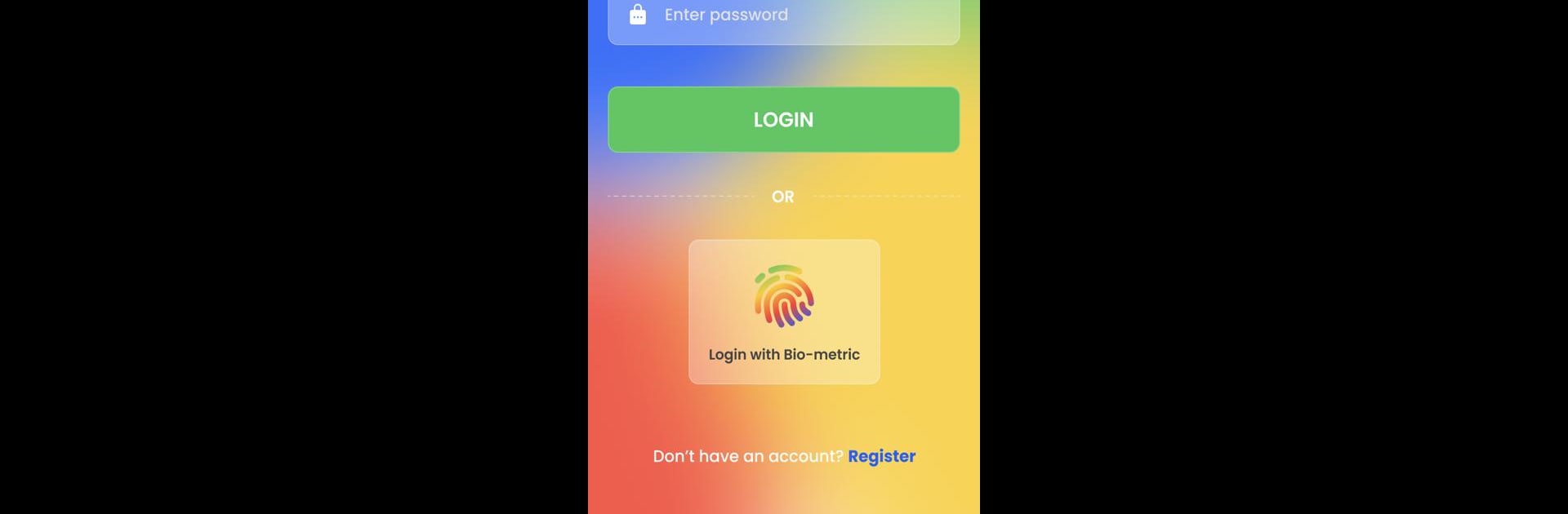What’s better than using Multi Screen Menu Organiser by MSM GEOFF HARRISON? Well, try it on a big screen, on your PC or Mac, with BlueStacks to see the difference.
About the App
Meet Multi Screen Menu Organiser, by MSM GEOFF HARRISON, a smart tool to transform your organizational chaos into calm. This comprehensive life organizer balances your daily chaos through 18 dynamic category boxes, offering everything from essential web links to a nifty scan/photo feature for storing images. Whether it’s jotting down notes or keeping your favorite web pages handy, this app ensures you’re always a tap away from organization.
App Features
Links:
Tired of endless web searches? Access preloaded popular webpage links for each category and have all your information instantly.
Scan/Photo Feature:
Effortlessly capture and store images within categories. Easily recall, delete, or share them whenever needed.
Notes:
Got thoughts, reminders, or vital info? Write them down, edit, and share across your categories.
Security Measures:
Your privacy is sacred. Gain access via username, password, or even biometric fingerprint. Rest easy knowing your cloud-stored info is encrypted.
Customization:
Make MSM yours by creating custom category boxes and personalizing them with titles and images. Your organization, your way.
Explore Multi Screen Menu Organiser on your PC with BlueStacks, and give it a try with a 14-day free evaluation!
Ready to experience Multi Screen Menu Organiser on a bigger screen, in all its glory? Download BlueStacks now.