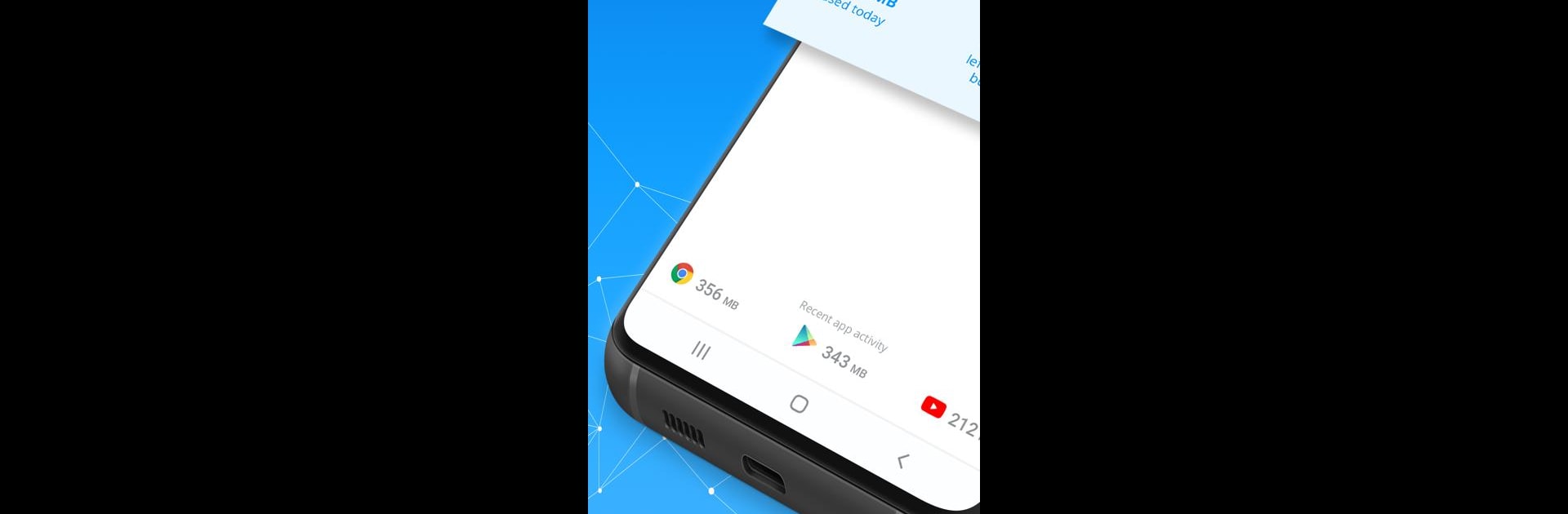Get freedom from your phone’s obvious limitations. Use My Data Manager: Data Usage, made by ST Advanced, a Tools app on your PC or Mac with BlueStacks, and level up your experience.
About the App
Meet your new best friend for managing mobile data: My Data Manager: Data Usage by ST Advanced! It’s a simple yet powerful tool that helps you track and manage your data use in real-time, ensuring you never go over your limits or get hit with surprise fees.
App Features
-
Real-Time Monitoring: Instantly see and track your data usage across mobile, Wi-Fi, and roaming interfaces. Wondering where all your data’s going? This app’s got the answers.
-
Data Tracker: Identify which apps are the biggest data hogs. Couples it with a handy alert system to warn you before hitting your limit.
-
Family Management: Take control of data plans for the whole family, reducing unexpected expenses and helping everyone stay on track.
-
Cost Saving Alerts: Receive timely notifications to prevent overage fees and cut unnecessary costs on monthly bills.
Trusted globally by millions, manage your data comfortably even on BlueStacks and enjoy seamless tracking!