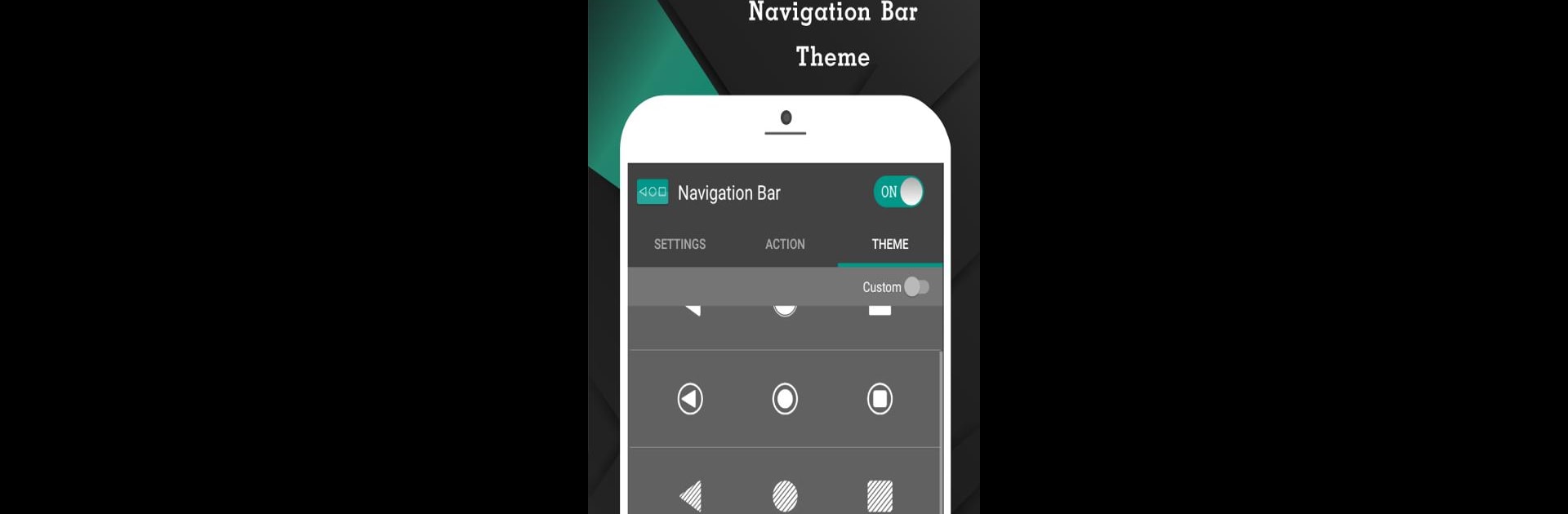What’s better than using Navigation Bar for Android by Wormhole Space? Well, try it on a big screen, on your PC or Mac, with BlueStacks to see the difference.
About the App
Navigation Bar for Android by Wormhole Space is a lifesaver for those dealing with broken buttons or faulty navigation panels. This app effortlessly replaces on-screen navigation bars, offering more than just basic functionality. Think you only need a button replacement? Think again! This app is packed with features, like long press actions and customizable navigation bars that make life so much easier.
App Features
Convenience at Your Fingertips
– Auto-hide navigation bar with your chosen duration.
– Swipe up/down to show or hide easily.
Customization Galore
– Swap button positions between back and recent.
– Change background and button colors.
– Set navigation bar size to your liking.
Enhanced Functionality
– Single press for Home, Back, Recent.
– Long press for advanced actions like launching apps or taking screenshots (Pro).
Theme and Style
– Choose from 15 themes.
– Adjust swipe sensitivity for personalized touch.
Quick Access
– Switch on/off via notifications or quick settings (Android 7.0+).
Using BlueStacks? The experience gets even better!
Big screen. Bigger performance. Use BlueStacks on your PC or Mac to run your favorite apps.