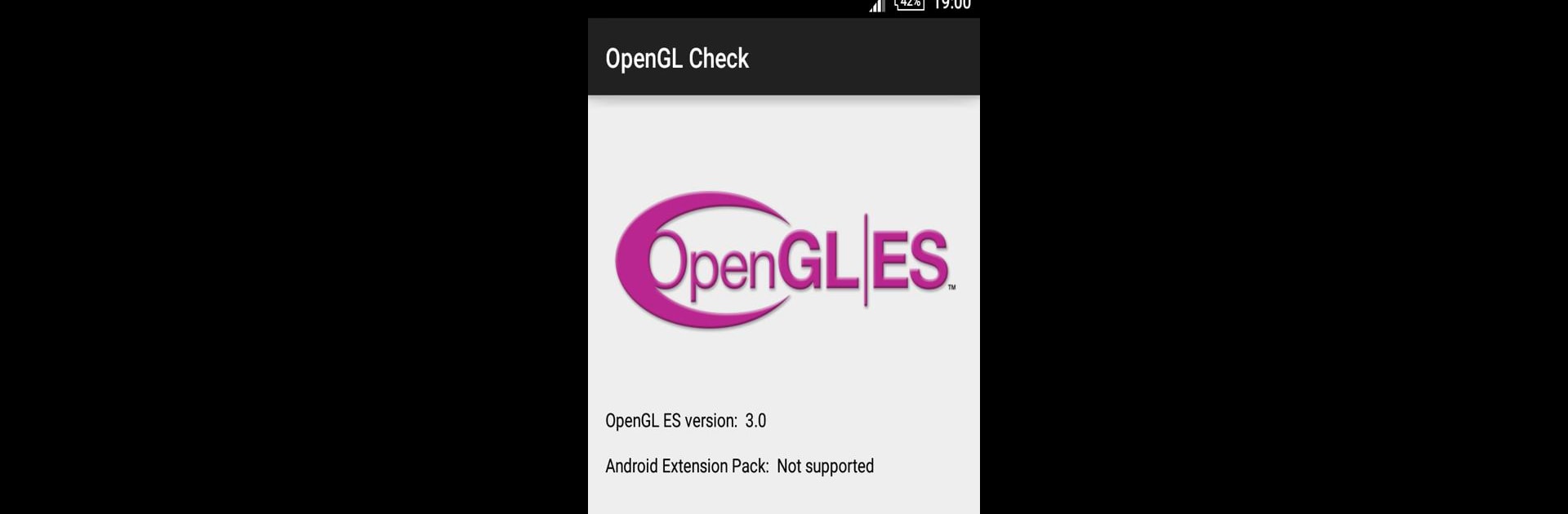Upgrade your experience. Try OpenGL Check Version, the fantastic Tools app from Little Big Dreams Studios, from the comfort of your laptop, PC, or Mac, only on BlueStacks.
About the App
“OpenGL Check Version” by Little Big Dreams Studios is your go-to tool for quickly checking the OpenGL version on your device. Designed for convenience, it also helps you verify support for the Android Extension Pack, ensuring your device is fully equipped to handle advanced graphics and gaming needs.
App Features
-
Easy OpenGL Check
Easily check your device’s OpenGL version with a simple click. -
Android Extension Pack Support
Verify whether your device supports the latest Android Extension Pack. -
User-Friendly Interface
Navigate an intuitive layout designed for efficient use and quick results. -
Designed for Everyone
Whether you’re tech-savvy or just curious, get the info you need without hassle.
Try “OpenGL Check Version” on your PC or Mac with BlueStacks for an enhanced experience!