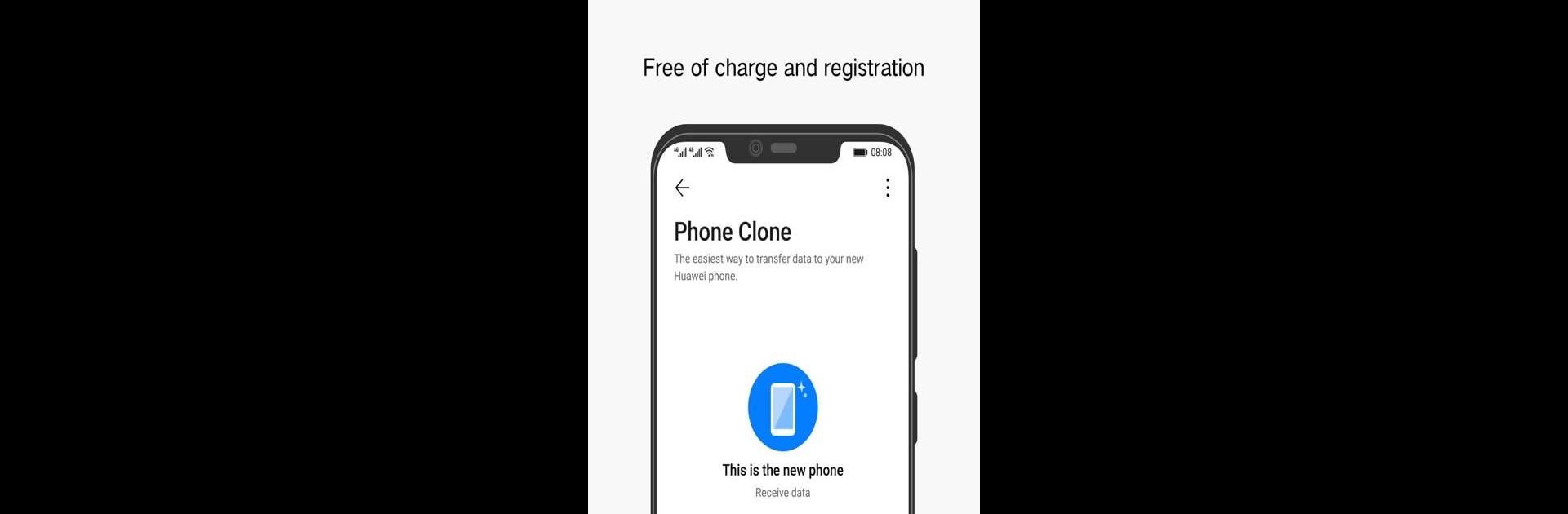What’s better than using Phone Clone by Huawei Internet Services? Well, try it on a big screen, on your PC or Mac, with BlueStacks to see the difference.
About the App
Phone Clone, brought to you by Huawei Internet Services, is your go-to tool for effortlessly migrating data from your old phone to a new Huawei smartphone. It lets you transfer everything from contacts to photos, and even apps, making the switch smooth and painless. Expect a hassle-free experience with no traffic, quick speeds, and top-notch security.
App Features
All Data, No Traffic
– Transfer full data sets, free of charge, and without consuming mobile data.
Wide Compatibility
– Seamlessly migrate data from Android and iOS devices to your Huawei phone with ease.
Enhanced Huawei Support
– Enjoy special perks like transferring application data, schedules, memos, and more directly—no root required.
Broad Android Support
– Compatible with devices running Android 4.4 and above.
Enjoy these features and more using BlueStacks, adding a layer of convenience to your transition process.
Eager to take your app experience to the next level? Start right away by downloading BlueStacks on your PC or Mac.